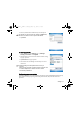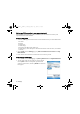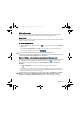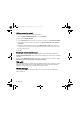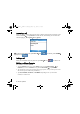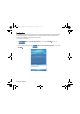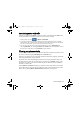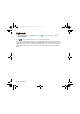User's Manual
Table Of Contents
- Safety Precautions
- Introduction
- Phone exterior
- Hardware setup
- Startup
- Today screen
- Input methods
- Settings
- Phone operation
- Programs
- Calendar
- Contacts
- Internet Explorer
- Messaging
- Windows Media
- Help
- Games
- Mobile Security
- Calculator
- Speech Commander
- Download Agent
- Excel Mobile
- File Explorer
- Java Manager
- Modem Link
- Notes
- Pictures & Videos
- Pocket MSN
- PowerPoint Mobile
- Search
- Set Ringtone
- SIM Message
- SIM Toolkit
- Skype
- Sprite Backup
- Tasks
- Terminal Services Client
- Digital Media Server
- Word Mobile
- Recover Storage
- Camera/camcorder operation
- Microsoft ActiveSync
- Webaroo
- Troubleshooting information
- Care and maintenance
- Product data
- SAR
- License Agreement
Phone operation 47
Making a speed dial call
Speed dialing allows you to make a call with a single tap of your stylus. The default first speed
dial entry is your voice mail.
Making a speed dial
In the Phone screen, tap Menu > Speed Dial to display a list of available speed dial entries.
Tap the number in front of an entry to dial its number.
To adding a speed dial entry:
1. To open Contacts when you are in the Today screen, press the Right soft key or tap
Contacts. If you are in the Phone screen, press the Left soft key or tap Contacts.
2. Tap and hold on the contact person to bring up the pop-up menu.
3. Tap to select
Add to Speed Dial to create a speed dial entry for this contact person.
4. In
Speed Dial, you may change the Location for this contact person in the speed dial list.
5. Tap
OK on the navigation bar to save and exit.
Or you may also add a speed dial entry by the following procedure:
1. Press
Send, and then tap Menu > Speed Dial > Menu > New.
2. Select a contact person, and then tap the up/down arrows to select a desired location.
3. Tap
OK.
Making a conference call
You can create a three-way conference call between yourself and two or more other parties.
1. Call to the first person.
2. While the first call is engaged, tap
Hold.
3. Dial a second number to call the second person.
4. While the second call is engaged, tap
Menu > Conference to engage in a three-way conference
with the first and second persons.
5. If you want to speak to more people, repeat steps 3 and 4.
P51_EN.book Page 47 Tuesday, August 15, 2006 5:16 PM