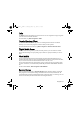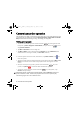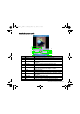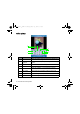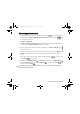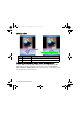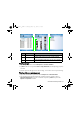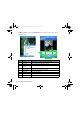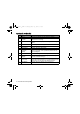User's Manual
Table Of Contents
- Safety Precautions
- Introduction
- Phone exterior
- Hardware setup
- Startup
- Today screen
- Input methods
- Settings
- Phone operation
- Programs
- Calendar
- Contacts
- Internet Explorer
- Messaging
- Windows Media
- Help
- Games
- Mobile Security
- Calculator
- Speech Commander
- Download Agent
- Excel Mobile
- File Explorer
- Java Manager
- Modem Link
- Notes
- Pictures & Videos
- Pocket MSN
- PowerPoint Mobile
- Search
- Set Ringtone
- SIM Message
- SIM Toolkit
- Skype
- Sprite Backup
- Tasks
- Terminal Services Client
- Digital Media Server
- Word Mobile
- Recover Storage
- Camera/camcorder operation
- Microsoft ActiveSync
- Webaroo
- Troubleshooting information
- Care and maintenance
- Product data
- SAR
- License Agreement
Camera/camcorder operation 65
Recording motion videos
1. To enter the camcorder mode, press the Camera/Camcorder key on the right side of
the PDA phone, tap
Start > Programs > Pocket Studio, or tap the camera icon if you
are using Pictures & Videos.
2. Tap Menu > Camcorder.
3. Tap
Menu > Settings > Camcorder to decide the time limit, the file format and where to save
the video file, or tap
Menu > Profiles and then select a preset.
4. Customize other options such as zoom ratio, white balance, or tap
Menu > Effects (or tap )
for more color options.
5. The lens is located on the back of the PDA phone. Tap anywhere on the screen or
Menu > Full
Screen
to view the full screen as needed. (Tap anywhere on the screen again to exit full
screen.)
6. When you are ready to shoot a video, press the Camera/Camcorder key or the joystick,
or tap
Record to start shooting.
7. To pause, press the
Right soft key or tap Pause. To resume, press the Right soft key
again or tap
Resume. To stop, press the Left soft key , the Camera/Camcorder key
or the joystick, or tap
Stop .
See for the previous sections "Standard capture mode" on page 63 and "Color options" on
page 64 for option descriptions.
P51_EN.book Page 65 Tuesday, August 15, 2006 5:16 PM