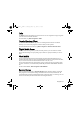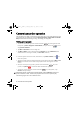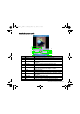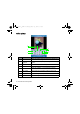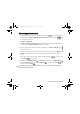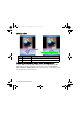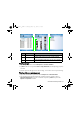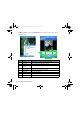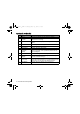User's Manual
Table Of Contents
- Safety Precautions
- Introduction
- Phone exterior
- Hardware setup
- Startup
- Today screen
- Input methods
- Settings
- Phone operation
- Programs
- Calendar
- Contacts
- Internet Explorer
- Messaging
- Windows Media
- Help
- Games
- Mobile Security
- Calculator
- Speech Commander
- Download Agent
- Excel Mobile
- File Explorer
- Java Manager
- Modem Link
- Notes
- Pictures & Videos
- Pocket MSN
- PowerPoint Mobile
- Search
- Set Ringtone
- SIM Message
- SIM Toolkit
- Skype
- Sprite Backup
- Tasks
- Terminal Services Client
- Digital Media Server
- Word Mobile
- Recover Storage
- Camera/camcorder operation
- Microsoft ActiveSync
- Webaroo
- Troubleshooting information
- Care and maintenance
- Product data
- SAR
- License Agreement
Camera/camcorder operation 67
Viewing images
1. Tap an image to open from within File Explorer or Pictures & Videos.
2. Tap
Menu and select an option like Zoom or Play Slide Show (for multiple image playback)
as needed.
3. Move the joystick to the right to view the next image, or to the left to view the previous image.
Viewing videos or playing music
1. Tap a video or music file to open from within File Explorer or Windows Media.
2. The selected file starts playing automatically. Available controls are similar to those in
Windows Media Player on your PC or notebook computer. Tap Menu for options like
Repeat or Properties as needed.
No. Name Description
1 Sort By Arranges files in the order of name, date, size, or type.
2 Folder
Shows the folder structure and the currently selected
folder.
3 Library
Shows all available media types. Tap any one to expand
for more categories and selections.
1
2
3
P51_EN.book Page 67 Tuesday, August 15, 2006 5:16 PM