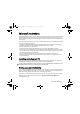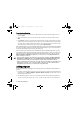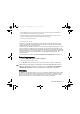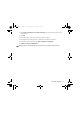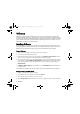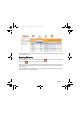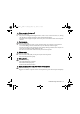User's Manual
Table Of Contents
- Safety Precautions
- Introduction
- Phone exterior
- Hardware setup
- Startup
- Today screen
- Input methods
- Settings
- Phone operation
- Programs
- Calendar
- Contacts
- Internet Explorer
- Messaging
- Windows Media
- Help
- Games
- Mobile Security
- Calculator
- Speech Commander
- Download Agent
- Excel Mobile
- File Explorer
- Java Manager
- Modem Link
- Notes
- Pictures & Videos
- Pocket MSN
- PowerPoint Mobile
- Search
- Set Ringtone
- SIM Message
- SIM Toolkit
- Skype
- Sprite Backup
- Tasks
- Terminal Services Client
- Digital Media Server
- Word Mobile
- Recover Storage
- Camera/camcorder operation
- Microsoft ActiveSync
- Webaroo
- Troubleshooting information
- Care and maintenance
- Product data
- SAR
- License Agreement
Microsoft ActiveSync 71
Microsoft ActiveSync
Using Microsoft ActiveSync, you can synchronize the information on your desktop computer
with the information on your device. Synchronization compares the data on your device
with your desktop computer and updates both computers with the most recent information.
For example:
• Keep Pocket Outlook data up-to-date by synchronizing your device with Microsoft Outlook
data on your desktop computer.
• Synchronize Microsoft Word and Microsoft Excel files between your device and desktop
computer. Your files are automatically converted to the correct format.
• Back up and restore your device data.
• Copy (rather than synchronize) files between your device and desktop computer.
• Control when synchronization occurs by selecting a synchronization mode. For example,
you can synchronize continually while connected to your desktop computer or only when
you choose the synchronize command.
• Select which information types are synchronized and control how much data is
synchronized. For example, you can choose how many weeks of past appointments you
want synchronized.
Installing ActiveSync on PC
Insert the Companion CD containing ActiveSync into the optical drive of your computer,
and then follow the instructions on the screen to complete installation.
To ensure that synchronization works properly, you must install Microsoft ActiveSync on your
computer before connecting your PDA phone to the computer.
Setting up a sync relationship
After you have installed ActiveSync on your PC, you can begin to connect your PDA phone to
the PC. Take the included data cable and connect the mini-USB end to your PDA phone’s
mini-USB socket and the USB end to your computer’s USB socket.
Once the data cable connects the PDA phone to the PC, the PDA phone will emit a sound
indicating connection found. On the PC side, a Synchronization Setup Wizard will
automatically pop up.
P51_EN.book Page 71 Tuesday, August 15, 2006 5:16 PM