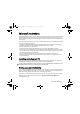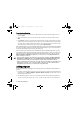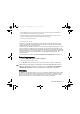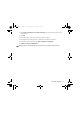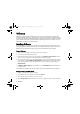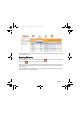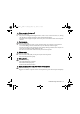User's Manual
Table Of Contents
- Safety Precautions
- Introduction
- Phone exterior
- Hardware setup
- Startup
- Today screen
- Input methods
- Settings
- Phone operation
- Programs
- Calendar
- Contacts
- Internet Explorer
- Messaging
- Windows Media
- Help
- Games
- Mobile Security
- Calculator
- Speech Commander
- Download Agent
- Excel Mobile
- File Explorer
- Java Manager
- Modem Link
- Notes
- Pictures & Videos
- Pocket MSN
- PowerPoint Mobile
- Search
- Set Ringtone
- SIM Message
- SIM Toolkit
- Skype
- Sprite Backup
- Tasks
- Terminal Services Client
- Digital Media Server
- Word Mobile
- Recover Storage
- Camera/camcorder operation
- Microsoft ActiveSync
- Webaroo
- Troubleshooting information
- Care and maintenance
- Product data
- SAR
- License Agreement
72 Microsoft ActiveSync
To synchronize information:
1. Decide if you want to synchronize your information with a Microsoft Exchange Server, and
then click
Next.
2. Select an information type (such as Contacts and Calendar) to synchronize, and then click
Next.
3. Click
Finish to close the wizard and start synchronization. During sychronization, ActiveSync
examines each of the information types you selected to be synchronized and see which records
are not the same on both the PDA phone and PC. Once both the PDA phone and PC have the
same information, all information types will be listed as
Synchronized.
After synchronization, you can check that information you have stored in Microsoft Outlook
on your PC has been copied to your PDA phone without having to type a word. Disconnect
your PDA phone from your PC and you are ready to go.
Once you have set up ActiveSync and completed the first synchronization process, you can
start synchronization again anytime from your PDA phone or the PC. To do so, connect your
PDA phone to the PC and then synchronization will automatically starts. You can also tap
Start > Programs > ActiveSync > Sync on your PDA phone, or click Synchronize from
within ActiveSync on the PC.
• If the connection between your PDA phone and the PC is not stable, tap Start > Settings >
Connections > USB to PC and uncheck Enable advanced network functionality. If the
problem still exists, disable the virus protection program and/or the firewall on the PC.
• While your PDA phone and the PC are connected, every time the data of an information type
is updated (for example, a new e-mail is available in the Inbox), the same update will be
automatically synchronized to your PDA phone shortly afterwards.
Adding programs
If you want to install a new program to your PDA phone, you will need to first install it on
your PC.
1. Determine your PDA phone’s processor type so that you know which version of the software to
install. To do so, tap
Start > Settings > System > About > Version, and then make a note of
the information in Processor.
2. Download the program to your PC (or insert the CD or disk that contains the program into
your PC). You may see a single *.xip,*.exe, or *.zip file, a Setup.exe file, or several versions of
P51_EN.book Page 72 Tuesday, August 15, 2006 5:16 PM