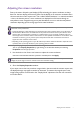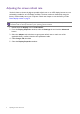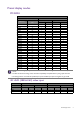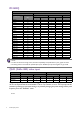User Guide
4 Preset display modes
PD3200Q
QHD (2560x1440) video input
Image disruption may occur as a result of signal frequency differences from graphic cards which
do not correspond with the usual standard. This is not, however, an error. You may improve this
situation by altering an automatic setting or by manually changing the phase setting and the pixel
frequency from the “DISPLAY” menu.
Timing support
PC / Video signal support Input port
Resolution
Frame frequency
(Hz)
DisplayPort (V1.2) HDMI (V1.4) DVI
PC timing Video timing PC timing Video timing PC timing
640x480 60 v vvvv
640x480 75 v v v
720x400 70 v v v
720x480 60 v v
720x576 50 v v
800x600 60 v v v
800x600 75 v v v
832x624 75 v v v
1024x768 60 v v v
1152x870 75 v v v
1280x720 50 v v
1280x720 60 v vvvv
1280x800 60 v v v
1280x1024 60 v v v
1280x1024 75 v v v
1680x1050 60 v v v
1600x900 60 v v v
1600x1200 60 v v v
1920x1080 24 v v
1920x1080 25 v v
1920x1080 30 v v
1920x1080 50 v v
1920x1080 60 v vvvv
2560x1440 60 v v v
• To obtain the best image quality, refer to the above table to set the timing and the resolution of the input
source.
• To make sure the above timing works, check the compatibility and specifications of your graphic card first.
• The timing needs to work with the specified input ports. Available input ports and signals vary by model.
Color space YCbCr 4:2:2 YCbCr 4:4:4 / RGB 4:4:4
Max. bit 8 bit 10 bit 8 bit 10 bit
Frame frequency 24, 25, 30 50, 60 24, 25, 30 50, 60 24, 25, 30 50, 60 24, 25, 30 50, 60
HDMI vvvvvvvv
DisplayPort vvvvvvvv
9/6/2016