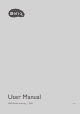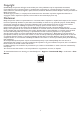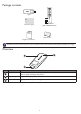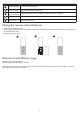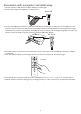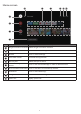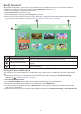User's Manual
8
BenQ FamiLand
BenQ FamiLand provides a quick access to the channels that are suitable for kids. You can customize a preferred
channel list or simply watch the most popular channels FamiLand collects for you.
1. Make sure the dongle is connected to the Internet.
2. Select FamiLand from the Home screen.
3. Finish reading the privacy policy and select Agree to proceed.
4. Follow the on-screen instructions to pair a smart device (e.g., a mobile phone) with the dongle to edit the channel list.
Or you can pair a device later as instructed in "Pairing with your mobile device" on page 8 .
1
32
No. Item Description
1
Customized channel list Watch your favorite channels and edit the list as you wish.
2
Recommended channel list
Watch the most popular kids video contents. Available contents may vary by
language.
3
Settings
Access to change channel language, manage the paired devices, and check
version information.
Pairing with your mobile device
The channel list can only be edited from a mobile device (e.g., mobile phone or tablet). Pair with your mobile device
rst.
1. If you did not pair with your mobile device at the rst time the app was launched, go to FamiLand Settings
(indicated as
3
in "BenQ FamiLand" on page 8 ).
2. Select Setup mobile control.
3. Go to Download APP, scan the QR code to install the FamiLand app on your mobile device.
4. Launch the FamiLand app just installed on your mobile device, select Add device.
5. You are prompted to input PIN code. Go to Pair device on your projector, a PIN code is displayed. Input the PIN
code on your mobile device.
6. Repeat the steps to pair with more devices. And manage the devices from FamiLand Settings > Paired device list.