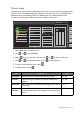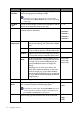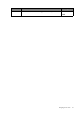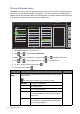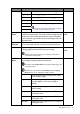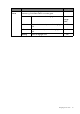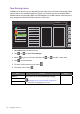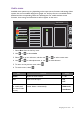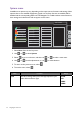Owners manual
34 Navigating the main menu
Picture Advanced menu
Available menu options may vary depending on the input sources, functions and settings. Menu
options that are not available will become grayed out. And keys that are not available will be
disabled and the corresponding OSD icons will disappear. For models without certain functions,
their settings and related items will not appear on the menu.
1. Select Menu from the hot key menu.
2. Use or to select Picture Advanced.
3. Select to go to a sub menu, and then use or to select a menu item.
4. Use or to make adjustments, or use to make selection.
5. To return to the previous menu, select .
6. To exit the menu, select .
Item Function Range
Picture
Mode
Select a picture mode that best suits the type of images shown
on the screen.
The default setting is FPS. Change the setting if needed.
Standard
For basic PC application.
Movie
For viewing videos.
Photo
For viewing still images.
sRGB
For better color matching representation with
the peripheral devices, such as printers, digital
cameras, etc.
Eco
For saving electricity with low power
consumption by providing minimum brightness
for all running programs.
Display
Picture
Picture Advanced
Save Settings
Audio
System
Standard
Movie
Photo
sRGB
Eco
FPS
Fighting
RTS 1
Mode: FPS
Picture Mode
Senseye Demo
Dynamic Contrast
Overscan
Display Mode
Smart Scaling
Color Format
HDMI RGB PC Range