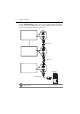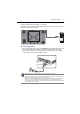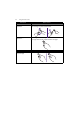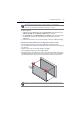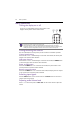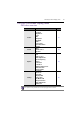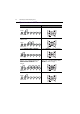User manual
Using the touch screen 27
Calibrating the touch screen
You can calibrate the touch screen to use it more efficiently.
To adjust calibration:
1. In Windows, tap the
Start button and then Control Panel. In the search box, type
Tablet PC Settings and tap Tablet PC Settings from the result list.
2. On the
Display tab, under Display Options, tap Calibrate. If you are prompted for
an administrator password or confirmation, type the password or provide
confirmation.
3. Follow the instructions on the screen and tap
Yes to save your calibration settings.
Important instructions for using the touch screen
• You can calibrate the touch screen using the Windows 7 calibration routine.
• Do not bend the retro-reflective bars. The touch screen cannot function normally if the
bars are bent.
• Keep the touch screen out of direct sunlight or spotlights.
• Avoid displaying still images to prevent image retention.
• Regularly clean the retro-reflective bars with a clean, soft cloth. A dusty environment
may adversely affect the performance of your touch screen. Clean the retro-reflective
bars as illustrated below. Do not clean the touch sensors on the top of the screen.
• The function described in this section only applies to Windows 7 - Home Premium,
Professional, Enterprise and Ultimate versions.
• Ensure that you have installed the USB cable on the display to a computer.
Windows is a registered trademark of Microsoft Corporation in the United States and other
countries.