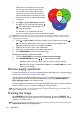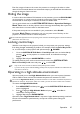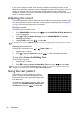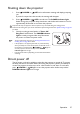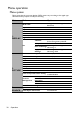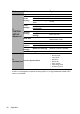Operation Manual
Operation34
Please refer to the illustration to the right
for how the colors relate to each other.
For example, if you select Red and set its
range at 0, only pure red in the projected
picture will be selected. Increasing its range
will include red close to yellow and red close
to magenta.
5. Press to highlight Saturation and adjust
its values to your preference by pressing /
. Every adjustment made will reflect to
the image immediately.
For example, if you select Red and set its
value at 0, only the saturation of pure red will be affected.
Saturation is the amount of that color in a video picture. Lower settings produce less saturated colors; a
setting of “0” removes that color from the image entirely. If the saturation is too high, that color will be
overpowering and unrealistic.
6. Press to highlight Gain and adjust its values to your preference by pressing /
. The contrast level of the primary color you select will be affected. Every
adjustment made will reflect to the image immediately.
7. Repeat steps 3 to 6 for other color adjustments.
8. Make sure you have made all of the desired adjustments.
9. Press MENU/EXIT to exit and save the settings.
Resetting current or all picture modes
1. Go to the PICTURE menu and highlight Reset Picture Settings.
2. Press MODE/ENTER and press / to select Current or All.
• Current: returns current picture mode to the factory preset settings.
• All: returns all settings, except User 1/User 2 in the PICTURE menu to the
factory preset settings.
Remote paging operations
Connect the projector to your PC or notebook with a USB cable prior to using the paging
function. See "Connection" on page 19 for details.
You can operate your display software program (on a connected PC) which responds to
page up/down commands (like Microsoft PowerPoint) by pressing PAGE+/PAGE- or
Page Up/Page Down on the remote control.
If remote paging function doesn't work, check if the USB connection is correctly made and
the mouse driver on your computer is updated to the latest version.
The remote paging function cannot work with Microsoft
®
Windows
®
98 operating system. Windows
®
XP or
higher operating systems are recommended.
Freezing the image
Press FREEZE on the remote control to freeze the image. The word “FREEZE” will
display in the upper left corner of the screen. To release the function, press any key on the
projector or remote control.
If your remote control has the following keys, please note that they cannot be pressed to release the function:
LASER, PAGE+/PAGE-, Page Up/Page Down.
RED
BLUE
GREEN
Yellow
Cyan
Magenta