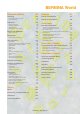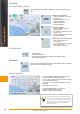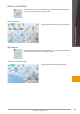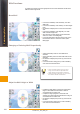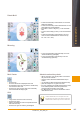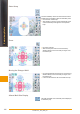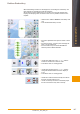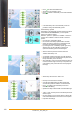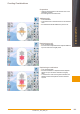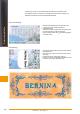Operation Manual
142
Selecting Alphabets
► touch the «Alphabets» icon in the
Selection menu
► the various alphabet types are
visible in the display
► select an alphabet type
► a keyboard appears
Selecting Motifs
► touch the «Motifs» icon in the
Selection menu
► the embroidery motifs appear in the
display in color
► select an embroidery motif = touch
the desired motif icon
Selecting from My Designs
► touch «My Designs» in the
Selection menu
► your saved personal motifs appear
in the display in color
► touch the desired motif icon
Selecting
Alphabets
From Embroidery Computer
Select embroidery motifs from the «Alphabets», «Motifs» and «My Designs»
files.
Embroidery Motifs
From USB Stick
► insert USB stick
► touch the USB stick icon
► the embroidery motifs on the stick appear in the display in color
► touch the desired motif icon
► select the alphabet desired from the Selection menu
► a special screen with a keyboard appears
► the icon «ABC» (upper case) is automatically activated
► select the desired characters
► for spaces, touch the larger bar at the bottom of the
keyboard
► letters appear in the text bar
► to delete individual letters, touch arrow icon
► letters are deleted from back to front
► to delete all letters, touch the text bar
Letters can be combined and either directly embroidered, altered or combined
with motifs with the embroidery computer.
Entering Lettering
If all the lettering cannot be displayed in the
hoop, rotate the lettering by 90° (there is then
more room for the lettering in the entire length
of the embroidery hoop). If this does not help,
decrease the lettering size or reduce the
number of letters.
032299.53.04_1204_B830_EN