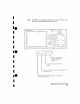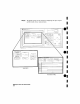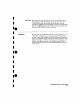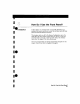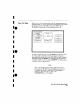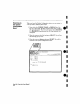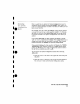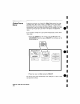Specifications
•
I
I.
I
•
•
I
••
I
I
•
I
••
I
I
~:~~QI~IE!IU'~
UlIlgl
@11(~
8~t~UI~[(UiI
II
::I!Jllru'Joi£l
Q..~
[~iil
rj,IJlljlj
fUTI"'ii1~~
Now is a good
time
to explore
the
System Configuration
menu
by
driving
the
cursor
around
and
pressing SELECT. Don't worry, you
can't
hurt
anything
because no
matter
what
field you select you will
have an easy way out,
For example, select
the
Harne:
IIIJIACIHllIIJIE
I field,
and
you will
see
a pop-up
that
you can use to name analyzer number 1. In
this
pop-
up
menu
you will see a field
named
Done
that
lets you get out of
this
menu
and
back to
the
System Configuration
menu
where you
started,
If
you select Auto-scale,
the
logic analyzer will display a pop-up
with
the
choices of
Cancel
and
Continue"
The
Cancel
allows you to
change
your
mmd
before
the
auto-scale is executed. This is
handy
because auto-scale will
change
your previous configuranons.
H you select
Continue,
the logic
analyzer
will display
the
TIMlNG
WAVEFORMS
menu. However,
if
there IS no SIgnal activity at
the
probes,
the
Waveforms
menu
will not display
data
and
the
label to
the
left of
the
waveform
area
will be -off-.
Toget back to
the
System Configuration
menu
after
executing
Auto-seale:
1. Place
the
cursor on
the
field m
the
upper
left corner
and
press
SIEILIE{:'lI'.
2 Place
the
cursor on
§Yl~
..
a;~m
in
the
pop-up
and
press
§JElLlE{j'J['.
You will now be back
in
the
System Configuration menu.
How Do I Use the Front Panel?
3-5