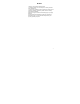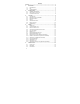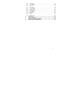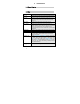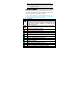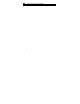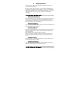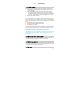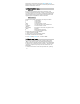User's Manual
9
3. Text entry
3.1 Input method
Your mobile phone supports several input methods, which include:
♦ Smart English (Smart ABC/Smart abc): Enter English text using
Smart English;
♦ Multi-Tap (abc/ABC): Press the keys that are marked with the
corresponding letter you wish to enter. Press once to get the
first letter on the key, press twice quickly to get the second letter
and so on until the letter you want is displayed on the screen.
♦ Numeric(123): Enter numbers
During text editing, you can press the # key to switch input modes or
press Left softkey Option and select Input method to select different
input modes; the status bar on the screen will display your current input
mode.
♦ eZi ABC/abc: Smart English input mode;
♦ ABC/abc: English alphabets input mode;
♦ 123: Numeric input mode.
The text editor remembers the last input method you have used before
you exit the editing screen. When you access the editor again, it will
automatically select the last input method you have used.
*Depending on the user requirement, there may be other lanuage
input method, such as Spanish. The input method is similar to
English input.
3.2 Entering texts and numbers
The icon displayed on the screen shows the current input method. You
can press the # key to switch from one mode to another.
3.3 Entering symbols
In any input mode, press the * key to open symbols input screen. Press
Left softkey Ok to confirm the symbol input.
3.4 Delete