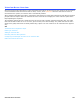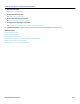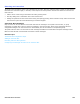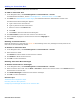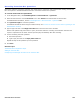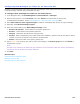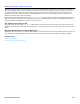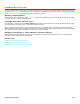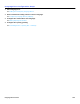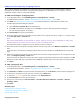Installation guide
Language Box Overview 110
Adding and Configuring Language Boxes
When multiple languages are installed on a messaging system, use language boxes to enable callers to select a
language for the system conversation. A language can be assigned to a dedicated port if you expect to receive a
substantial number of calls in a particular language.
To add and configure a language box
1. In the Navigation Pane, click Call Management > Language Boxes > Profile.
For detailed field information, see the Call Management > Language Boxes - Profile table.
2. Click Add. See “Administration Console Pages,” for information about the Administration Console icons.
The Add Language Boxes dialog box appears.
a. Type a Name and System ID for the language box.
b. Click Add to add another language box or click Done to close the Add Language Boxes dialog box.
The new language appears on the page.
3. Click Introduction to record an introduction.
4. Select the length of the pause to bypass one-key dialing to enter system IDs. This is usually a 1 or 2 second delay
in the One-key delay… seconds field.
NOTE
ONLY SYSTEM ADMINISTRATORS CAN PROGRAM ONE-KEY DIALING, HOWEVER, THEY MUST NOTIFY SUBSCRIBERS TO CHANGE THEIR
GREETINGS WHEN ONE-KEY DIALING RULES ARE SELECTED DURING A SUBSCRIBER GREETING.
The delay allows callers to bypass the one-key dialing to enter an extension.
5. Select the number of seconds the messaging system waits for a key press in the Wait for touchtones… seconds
field.
If the wait time is exceeded the messaging system takes the action specified in the No TT field on the Key Map
page.
6. Select the number of times that the system repeats the introduction and greetings if there is no response from the
caller in the Repeat greeting… times field.
When the number of repeats is exceeded, the system assigns the language and takes the action specified in the No
TT field on the Key Map page. The default action for No TT is Restart which returns the caller to the Opening box.
7. Click Save.
To edit a language box
1. In the Navigation Pane, click Call Management > Language Boxes > Profile.
For detailed field information, see the Call Management > Language Boxes - Profile table.
2. Click Previous and Next to browse and select a language boxes; or click Search to find and select a language box.
3. To change the language box name, type the new name in the Name field.
4. To change the system ID, type the new system ID in the System ID field.
5. Click Introduction to rerecord the introduction.
6. Change any of the settings for One-key delay… seconds, Wait for touchtones… seconds, or Repeat
greeting… times.
7. Click Save.
Related Topics
Transaction Box Configuration Steps
Configuring Language Box Key Mapping
Opening Box Overview