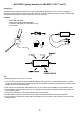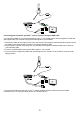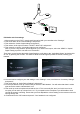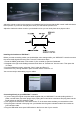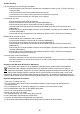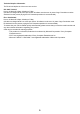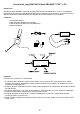Operation Manual
7
If you do have RCA outputs on the rear of your TV, attach the RCA extension cable to the red and white
connectors on the TV and then follow points 3 to 7 as listed above.
Connecting your headset to a PC
Your headset is also PC compatible. To set up for PC follow these instructions.
1. Connect the green 3.5mm plug into the audio input connector on your PC soundcard or laptop. This is
normally indicated with a green connector or a headphone logo, if you have a headphone input.
2. Connect the pink connector to the microphone input on your PC soundcard or laptop. This is normally
indicated with a pink connector or a mic logo.
3. Set the selection switch on the remote to PC mode. You should now be able to listen to all your PC sounds
through the headset. The microphone can be used for chat within your games or for Voice over IP programs
like Skype or Messenger. You may need to adjust additional settings for these, so please refer the help
sections within these programs.
NOTE: The chat control will have no function in PC mode.
Headphone / Earphones Safety
To set a safe “Listening Level” with your new Headphones please use the following guidelines:
1. Set the volume of your Console to its lowest setting.
2. Connect the headphones and slowly increase the volume to a comfortable level.
3. Avoid prolonged exposure to excessive noise as this can damage your hearing.
Making these adjustments now will keep your hearing healthy.