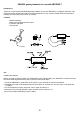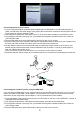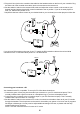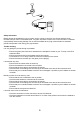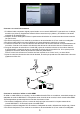Operation Manual
4
5. Plug the 2.5mm jack on the controller chat cable into the headset socket on the front of your controller. Plug
the other end of the controller chat cable, into the chat socket on the remote unit.
6. Set the selection switch on the remote to XB mode and adjust the volume control on the remote to your
desired level and ensure that the Mic control is switched to the on position. If you do not want players to
hear you, slide the Mic position to off.
7. Adjust the chat level volume control to your desired level so you can clearly hear other players on Xbox live.
XBOX 360
tm
TV
HDMI
SPK
*
MIC
If you do have RCA outputs on the rear of your TV, attach the RCA extension cable to the red and white
connectors on the TV and then follow points 3 to 7 as listed above.
XBOX 360
tm
TV
HDMI
SPK
MIC
Connecting your headset to a PC
Your headset is also PC compatible. To set up for PC follow these instructions.
1. Connect the green 3.5mm plug into the audio input connector on your PC soundcard or laptop. This is
normally indicated with a green connector or a headphone logo, if you have a headphone input.
2. Connect the pink connector to the microphone input on your PC soundcard or laptop. This is normally
indicated with a pink connector or a mic logo.
3. Set the selection switch on the remote to PC mode. You should now be able to listen to all your PC sounds
through the headset. The microphone can be used for chat within your games or for Voice over IP programs
like Skype or Messenger. You may need to adjust additional settings for these, so please refer the help
sections within these programs.
NOTE: The chat control will have no function in PC mode.