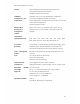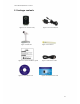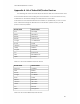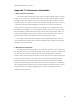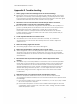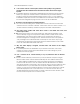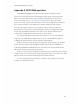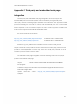User manual
Fixed Wireless/Wired IP Camera
8. I can see the video in a remote place, but the video quality is not good and
sometimes the video will disconnect and then the video will reconnect again
by itself.
A:
It’s probably because the internet bandwidth (internet speed) is not big enough.
Please try to apply for a better internet connection from your Internet Service
Provider or decrease the bandwidth settings of the IP Cam. You can adjust the
bandwidth requirement of the IP Cam either from the CamView software or login
into the web configuration page of the IP Cam to do the modification.
9. Does the IP Cam provide the recording function?
A:
You can do the recording of the video/audio of the IP Cam from the CamView
software with the CamView software version later than the version number v1.1.
Another software CamPlay is needed to play the recorded vide/audio files.
10. The video seems a little dark when the IP Cam is used inside the house, how
could I improve this?
A: The
sensor used in the IP Cam is the CMOS type. Although the sensitivity of the
sensor is already very good compared to other product’s CMOS sensor, there is
still a limitation. If the video is still too dark for your environment, please try to
increase the lightness of the light source. Another model of our IP Cam products
“Day and Night mold” with IR led inside could help on some of the very tough
environment. But please be noticed that when the IR led is turned on in the dark
room, the video will be black and white only.
11. Why the video display is stopped, and the frame rate shown on the display
banner is 30?
A:
It’s probably because the bandwidth of your internet connection is too small,
maybe you need to decrease the bandwidth of the video settings of your IP
Camera, and then try again.
12. Can I connect the IP camera directly to my PC/notebook with an Ethernet
cable?
A:
If the IP camera is directly connected to your PC/notebook computer using an
Ethernet cable, the IP camera will automatically use an IP address called “auto
IP” with IP address 169.254.xxx.xxx. If your PC/notebook computer is configured
to DHCP, it will also use an “auto IP” address. But this will take about one minute
after the IP camera is connected to the computer and you need to make sure that
the WiFi interface on your PC/notebook computer is disabled. After about one
minute, you can run the CamView software to access the IP camera, the CAM ID
should be displayed on the “auto-search” list. You can then see the video by
double clicking the CAM ID icon. But you need to know that in this situation, other
local or remote computer can not see the video.
42