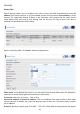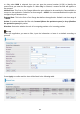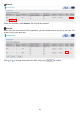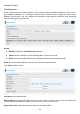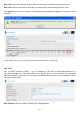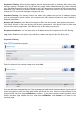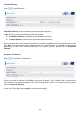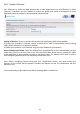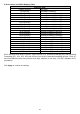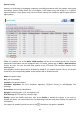User's Manual
88
Keywords Filtering: Allow blocking against specific keywords within a particular URL rather than
having to specify a complete URL (e.g.to block any image called “advertisement.gif”). When enabled,
your specified keywords list will be checked to see if any keywords are present in URLs accessed to
determine if the connection attempt should be blocked. Please note that the URL filter blocks web
browser (HTTP) connection attempts using port 80 only.
Domains Filtering: This function checks the whole URL address but not the IP address against
your list of domains to block or allow. If it is matched, the URL request will either be sent (Trusted) or
dropped (Forbidden).
Restrict URL Features: Click Block Java Applet to filter web access with Java Applet components.
Click Block ActiveX to filter web access with ActiveX components. Click Block Cookie to filter web
access with Cookie components. Click Block Proxy to filter web proxy access.
Exception IP Address: You can input a list of IP addresses as the exception list for URL filtering.
Log: Select Enable for this option if you will like to capture the logs for this URL filter policy.
Keywords Filtering
Click
to add the keywords.
Enter the Keyword, for example image, then click Add.
You can add other keyword like this. The keywords you add will be listed as above. If you want to
reedit the keyword, press the Edit radio button left beside the item, and the word will listed in the
Keyword field, edit, then press Edit/Delete to confirm. If you want to delete certain keyword, check
Delete checkbox right beside the item, and press Edit/Delete. Click Return to be back to the
previous page.