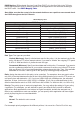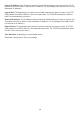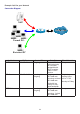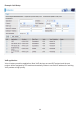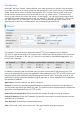User's Manual
105
Port Mapping
Since NAT acts as a “natural” Internet rewall, your router protects your network from accessed
by outside users, as all incoming connection attempts point to your router unless you specically
create Virtual Server entries to forward those ports to a PC on your network. When your router
needs to allow outside users to access internal servers, e.g. a web server, FTP server, Email
server or game server, the router can act as a “virtual server”. You can set up a local server with
a specic port number for the service to use, e.g. web/HTTP (port 80), FTP (port 21), Telnet (port
23), SMTP (port 25), or POP3 (port 110). When an incoming access request the router for a
specied port is received, it is forwarded to the corresponding internal server.
For example, if you set the port number 80 (Web/HTTP) to be mapped to the IP Address
192.168.1.2, then all incoming HTTP requests from outside users are forwarded to the local server
(PC) with the IP address of 192.168.1.2. If the port is not listed as a predened application, you
need to add it manually.
In addition to specifying the port number used, you also need to specify the protocol used. The
protocol is determined by a particular application. Most applications use TCP or UDP, however you
may also specify other protocols using the drop-down Protocol menu. Setting the protocol to “all”
causes all incoming connection attempts using all protocols on all port numbers to be forwarded to
the specied IP address.
Application: Select the service you wish to congure.
Protocol: A protocol is automatically applied when an Application is selected from the listbox or
you may select a protocol type which you want. The protocol used to be determined by a particular
application. Most applications will use TCP or UDP.
External Port & Internal Port: Enter the public port number & range you wish to congure.
Internal IP Address: Enter the IP address of a specic internal server to which requests from the
specied port is forwarded.
Time Schedule: Scheduling your prioritization policy.
Add: Click to add a new virtual server rule. Click again and the next gure appears.