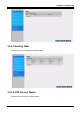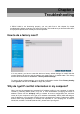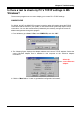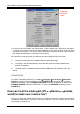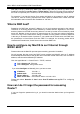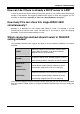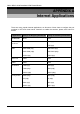User manual
Billion BIPAC 6500 Broadband VPN Firewall Router
50
Why won't my Internet application work?
To protect your computer from Hackers, the product uses port blocking algorithm. A port likes a
door into your computer. Each service on the Internet has an associated port. The product
protects your computer by closing certain ports off so that malicious programs can't access your
computer. Sometimes, however, you are using an application on purpose that uses one of
these blocked ports. In this case you will have to manually open the port to allow the application
to work properly.
Some applications that may be affected are
Some Email Programs
Some Multi-Player Games
Some Internet Phone/Video Conferencing Applications
Also, there are some applications that require reverse connection over the Internet. In other
words, when you are connected to these applications, you have to open your ports for forth and
back connection.
The first thing you will need to do is determining what port or ports the application uses.
Typically the fastest way to find this information is to go to the software maker's web site. Go to
their support section and look for information related to NAT, Proxy Server, or Firewall. This
information will typically list 1 to 3 ports that need to be opened for proper operation of the
software. If you can't find the necessary information, call the software maker and ask what ports
need to be opened for the software to work through a firewall.
Can I upgrade the gateway’s firmware?
We provide two firmwares, one (*.bfw) is for boot code and the other (*.afw) is application code.
Usually, you do not need to upgrade boot code in stead there is a specific description to
upgrade boot code first for upgrading application code.
Can I set a fixed IP address on my PC?
Yes, you can configure your PC with fixed IP address. Specially, you need to setup a server
explored to outside world. But be carefully not to put fixed IP addresses into the DHCP IP pool.
It may cause trouble. Again, this fixed IP address must be located within the same subnet as
router IP setting.
For example, in the Windows 98, Go to Start -> Control Panel -> Network -> TCP/IP ->
Properties -> IP address Tab, enter IP address as 192.168.1.1 (where router IP address is
192.168.1.254, subnet mask is 255.255.255.0, DHCP server’s IP address pool from
192.168.1.100 to 192.168.1.199) and subnet mask as 255.255.255.0.
Next, in the DNS Configuration tab, enter your ISP DNS addresses or router’s IP address
(192.168.1.254). BIPAC 6500 has DNS relay function. It will relay your DNS request to real
DNS server and send the result back to sender.
Finally, in the Gateway tab, enter the router’s IP address (192.168.1.254) in this field and click
Add button.