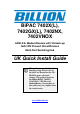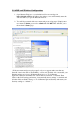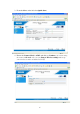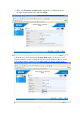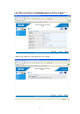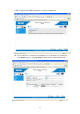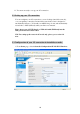BiPAC 7402X(L), 7402GX(L), 7402NX, 7402VNOX ADSL2/2+ Modem/Routers with 3G back-up QoS VPN Firewall Wired/Wireless Multi-Port Switching Hub UK Quick Install Guide L This guide covers only the initial Internet set-up. Please refer to the full User Manual on the CDROM for more advanced settings. This guide is based on the Billion BiPAC 7402GX 3G/ADSL2+ VPN Firewall Modem/Router. Screen shots in this guide may vary slightly from the actual router. www.billion.uk.
This symbol on the product or in the instructions means that your electrical and electronic equipment should be disposed at the end of its life separately from your household waste. There are separate collection systems for recycling in the EU. For more information, please contact the local authority or your retailer where you purchased the product.
QUICK INSTALL GUIDE Billion 7402X/GX 3G/ADSL2+ VPN Firewall Modem/Router Set Up The Billion 7402X/GX 3G/ADSL2/2+ VPN Firewall Modem/Router has a Dual WAN interface for use with fixed line ADSL services or mobile 3G services. You can set up the router with: 1. ADSL as the primary WAN interface with 3G as a back-up (Autofailover mode) or, 2. You can set 3G as the primary WAN interface to create a portable hotspot, for instance at an exhibition, road show, field trip etc.
1.2 Steps for Connection: The following are the steps to properly connect your Billion 7402X/GX Modem/Router: 1. Turn off your computer. 2. If you do not have an ADSL faceplate installed by your service provider, you must ensure ADSL splitters (also called microfilters or filters) are fitted to all telephone sockets in use. 3.
2.1 ADSL and Wireless Configuration: 1. Open Internet Explorer or your default web browser and type in http://192.168.1.254 in the address bar (where you would normally enter the web site address) as per the illustration below. 2. You will be presented with a user name and password prompt.* Simply enter user name as admin, password as admin and click OK. This will take you to the modem’s Status page.
3. From the Menu on the left select Quick Start. 4. Ensure the Connect Mode is ADSL and click on Continue.
5. Enter your Username and Password as supplied by your Internet Service Provider in the relevant fields, and click Apply. 6. From the drop down menu in the Security Mode field you can choose your preferred wireless security (or keep the wireless security disabled.) Please ensure your wireless adaptor or laptop is compatible with your chosen security mode.
7. For WPA you should enter an alphanumeric password (numbers and letters) of between 8 and 64 characters in the WPA Shared Key field and click Apply. 8. Please wait while the router applies the new settings.
. This completes the ADSL and wireless security configuration. 10. You should now be connected to the Internet. You can check your connection on the Status page by selecting Status from the menu on the left-hand side.
11. You are now ready to set up your 3G connection. 2.2 Setting up your 3G connection: You can configure your 3G connection to act as a backup (Autofailover mode), or as your primary connection. In Autofailover mode the router is designed to automatically failover to 3G should your ADSL line go down, and automatically revert back to ADSL (failback) when your line is reconnected. Please insert your 3G USB dongle or USB stick with SIM firmly into the USB port in the back of the router. N.B.
2. Ensure Failover/Failback is ticked and then scroll down and click Apply at the bottom of the page. 3. Now click the blue 3G icon in the Backup Port field.
4. Enter your APN and Username and Password as supplied by your mobile service provider and click Apply. Some standard UK settings: Vodafone APN: internet Username: web Password: web T-mobile APN: general.t-mobile.uk Username: user Password: pass 3 APN: three.co.uk Username: guest Password: guest O2 APN: mobile.o2.co.
6. Now click on Save Config at the bottom of the screen. 7. Click Apply to write your settings to Flash.
8. Click OK. 9. This completes the set up of your 3G connection in backup mode. If your ADSL connection goes down, the router will automatically Failover to your 3G connection. The Status page will look like this. N.B. The time it takes to Failover is dependant on the settings in the router and the 3G signal strength. The Default settings of the router should enable Failover in around 1-2 mins.
2.4 Configuration of your 3G connection in primary mode: 1. To set the primary connection to 3G go to Advanced>Configuration>WAN> WAN Interface and select 3G from the drop down list in the Main Port field. 2. Click Apply to change the settings.
3. If you have not previously entered your 3G settings, click on WAN Profile from the menu on the left hand side. N.B. If you have already entered your 3G settings, simply click on Save Config at the bottom of the page. 4. Enter your APN and Username and Password as supplied by your mobile service provider. Some standard UK settings: Vodafone APN: internet Username: web Password: web T-mobile APN: general.t-mobile.uk Username: user Password: pass 3 APN: three.co.
5. Scroll down and click Apply. 6. Now click on Save Config at the bottom of the page.
7. Apply to write your settings to Flash. 8. Click OK.
9. The Status page will then show your 3G connection details. 10. The default setting for your 3G connection is Always On. You can change your 3G to be On Demand, so that if there is no internet activity the 3G will disconnect after a set time. Once internet activity resumes (browsing, email etc.) the 3G will automatically reconnect.
the router is not detecting an ADSL signal and you should contact your Service Provider immediately). 2. Ensure your username and password are correct – your username should read yourname@yourisp.co.uk (or something similar). 3. Ensure you have a filter attached to the master socket, and check that there are no phones connected to any extensions that do not have a filter. If you still can’t get a connection after checking the above – disconnect all phones, sky boxes, fax machines etc.