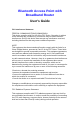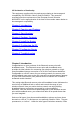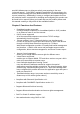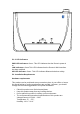Bluetooth Access Point with Broadband Router User's Guide FCC Interference Statement FEDERAL COMMUNICATIONS COMMISSION This device complies with Part 15 of the FCC Rules. Operation is subject to the following two conditions:(1) this device may not cause harmful interference, and (2) this device must accept any interference received, including interference that may cause undesired operation.
CE Declaration of Conformity This equipment complies with the requirements relating to electromagnetic compatibility, EN 55022/A1 Class B, and EN 50082-1. This meets the essential protection requirements of the European Council Directive 89/336/EEC on the approximation of the laws of the member states relation to electromagnetic compatibility.
need NO infrastructure to giving an entirely new meaning to the term “universal remote”. PANs offer a myriad of possibilities for connecting to the internet, communicating with other Bluetooth devices, and collaborating peerto-peer networking. Additionally it is easy to configure and operate for even non-technical users. Instructions for installing and configuring this product can be found in this manual.
Chapter 3 Specification Bluetooth Wireless Interface Bluetooth Protocol Stack Supported Bluetooth Profiles Supported Compliant with Bluetooth Spec. Version 1.1 Security Mode Frequency Range(open environment) Radio Receiver Sensitivity L2CAP, BNEP, RFCOMM, SDP GAP, PAN Bluetooth security mode 1, 2, 3 and PAN service-level security 2.
Chapter 5 Install the router 5.1. Panel Layout 5.1.1. Rear Panel Rear Panel The LAN port is the segment connected to your xDSL or Cable modem and is linked to the Internet. The LAN port section consists of 2 ports, X and LAN (only one port can be used at one time).
Depending on your Modem’s port type (regular or uplink), the table shows you what WAN port to use with which cable. Port X LAN Straight Through Cable Modem port is a regular port Modem port is an Uplink port Crossover Cable Modem port is an Uplink port Modem port is a regular port Power inlet. This is where you connect the included power adapter. Please note that the included power adapter is DC 6V/1A. Using wrong type of power adapter may damage to this product. 5.1.2.
5.1.3. LED indicators PWR LED indicators: Green. This LED indicates that the Router’s power is on. LAN indicators: Green This LED indicates that the Router’s WAN Interface has been enabled. AIR LED indicator: Green. This LED indicates Bluetooth wireless activity. 5.2. Installation Requirements Hardware requirements This product can be positioned at any convenient place in your office or house. No special wiring or cooling requirements are needed.
In addition, remember to turn off the power, remove the power cord from the outlet, and keep your hands dry when you install this product. Software requirements • • • • One Windows 98 SE, Millennium, 2000, or XP PC equipped with TCP/IP Protocol, Internet Explorer 4.0 or Netscape Navigator 4.
1.Click the Start button, click Settings and open the Control Panel. From there, find the BT Network Adapter connection and double-click the icon to open the Network screen. 2.Select the Configuration tab and highlight the TCP/IP line for the applicable Ethernet adapter. If the word TCP/IP appears by itself, select that line. (Note: If there is no TCP/IP line listed, refer to your Ethernet adapter’s documentation to install TCP/IP.) Then click the Properties button. 3.
look like previous Windows versions), please follow the instructions for Windows 2000. 1.Click the Start button, open the Control Panel. Click the Network and Internet Connections icon. Then click the Network Connections icon to display the Network screen. 2.Select the Local Area Connection icon for the applicable Bluetooth Network adapter (usually it is the second Local Area Connection listed instead of the default adapter after you installed the BT driver).
It will list out all the available services of this device. Select the NAP Service. Right click the NAP Service and select "Connect to Network Access Point" and your PC will get an IP address from the Network Access Point. At this moment, you might be prompted to enter the IP network settings. If this is the case, choose "Obtain an IP address automatically" from your Bluetooth Network TCP/IP setting.
After the host is selected, a connection will then be established between your PC and the host over the personal network. 6.6. Configure Widcomm BTWCE Hosting a Personal Area Network To host a personal network, go to the Bluetooth Manager, choose New > Connect > Join a personal network > Next.
Choose Host a personal network and tap Next. Then the following screen be shown, which allows you to "bring in" one or more guests, if desired. This step is optional, since guests can join later on as long as the personal network is active (more details in the following section). Adding devices to a personal network. Joining a Personal Area Network BTW-CE makes it easy to join an existing personal network, hosted by another Bluetooth device (PocketPC, desktop, etc.).
Since the network is established via Bluetooth, the network host's service availability, authorization and/or authentication security settings are in effect and may prevent you from joining the network. PAN network settings. After joining the personal network, you can use any application that requires an underlying network connection. For instance, you can view a remote folder via the File Explorer by choosing Open and entering a remote, accessible device path.
6.7. Configure IVT BlueSoleil By now, the PCs (PAN Clients) can access LAN as if they are attached to LAN directly. Before you actually connect to the Bluetooth access point wtih broadband router, you have to change the security setting on IVT BlueSoleil product. Click on My Bluetooth -> Security, and panel will pop up. Select the Low Security Level option to cooperate the default no-security setting on Bluetooth PAN Router as shown in figure as blow.
Now you can get access to PAN service in two steps: 1. In the BlueSoleil’s Main Windows, click the center ball, and wait for a few seconds. After all device icons appear as shown in figure, click on the Bluetooth device name which indicates your Bluetooth access point wtih broadband router and point to PAN service icon.
2. Right click the PAN Service icon. Choose Connect then the color of the PAN Service icon will turn red, meaning that the connection is established successfully. By default, you will get the LAN IP 192.168.2.100 after the connection is complete.
6.8. Configure IVT BlueSoleil CE 1. Click "Start". 2. Select "Programs".
3. Click "BlueSoleil" icon. 5. After reset your PDA you will find a "BlueSoleil" icon in list then click it. 4. Then you get a message as below, asking you to Soft reset your PDA. 6. Then you will find this icon in status bar. Click on this icon.
7. Select "Bluetooth Manager" item. 8. Now it automatically searches for devices... 9. After search is finished, then you'll see a 10. One service of "Bluetooth Router" will be "Bluetooth Router" icon. Click it. discovered, click the light icon.
11. Connection to PAN service is successful. Chapter 7 Configuring Router 7.1. Network Settings and Software Installation This chapter will show you how to configure the Bluetooth PAN to function in your network and gain access to the Internet through your Internet Service provider (ISP). Your ISP may require the use of a Host Name and Domain Name.
ISP. You will need this setup information from your ISP. If you do not have this information, please contact your ISP before proceeding. The instructions from your ISP tell you how to set up your PC for Internet access. Since you are now using this Bluetooth PAN to share Internet access among several computers, you will use this setup information for detailed configuration. *Please plug the LAN cable into the PAN bridge and power it on.
In the Index Page, there are five hyper links for diverse configurations. This Bluetooth PAN provides software-reset function which enables users to restart the device through wireless web configuration. You can click Restart to reset the device in any configuration pages which shows the Restart button. If you’d like to logout of the web configuration (for security reasons), click the Logout button and the browser returns to the Login Page.
7.1.4. General Configuration enables you to change the network settings and configure the Bluetooth connection. Below is the network settings page.
Below is the Bluetooth settings page.
7.1.5. Utility provides four virtual servers and a firmware upgrade.
7.1.6. Change User/Pwd is where you can modify the web authentication password.
7.1.7. About provides product information and custom support 7.1.8.
In order to access the web configuration and prevent others from changing the import information, we strongly recommend you to change the user/password. 1.In the Index Page, click the Change User/Pwd link. 2.According to the leftmost User List, you can add 4 users at most who are able to access the web configuration by selecting Add option. Enter User (up to 32 characters), and Password (up to 16 characters). 3.If you would like to delete a specific user, enter the User, select Delete, and click Submit.
7.2.0. Bridging Mode If you are connecting to a local network and the device performs simply a wireless AP (Access Point), you can select the Bridging Mode as shown in figure as blow, At this moment, the device becomes one of other existing LAN devices. All routing functions are disabled except the Enable DHCP Client option. Be sure to enable DHCP client, or the system can NOT work as you did not properly set the LAN IP for the Bluetooth PAN Router in Bridging Mode 1.
This product’s IP address - The default address is 192.168.2.1 You can change it when needed. 2. WAN Type: WAN connection type of your ISP - You can click Change to choose the correct type from the following four options: A. Static IP Address: ISP assigns you a static IP address. B. Dynamic IP Address: Obtain an IP address from ISP automatically. C. PPP over Ethernet: Some ISPs require the use of PPPoE to connect to their services.
Dynamic IP Address When connecting through a Dynamic IP connection, be sure to have 1. Host Name – optional, required by some ISPs, for example, @Home. PPP over Ethernet 1. When connecting through a PPPoE connection, be sure to have Your PPPoE User Name, and Your PPPoE Password. 1) PPPoE Account and Password: the account and password your ISP assigned to you. If you don't want to change the password, keep it empty. 2) PPPoE Service Name: optional. Input the service name if your ISP requires it.
3. Enter the Default Gateway which is the same as Local IP in this device. 4. Click the Apply button to save the settings if you wish to configure other settings before restarting the system. The system will store all parameters and show the proper information to see whether it successfully writes into the registry memory. If you have finished all the settings, directly click the Restart button to re-boot the device.
Q.2: I'm using Windows XP. Why can’t I log in web management page? A.2: For Windows XP users, it is necessary to download JRE from Sun Microsystems (http://www.sun.com) or run windows update. Q.3: Why can’t I connect to Bluetooth AP? A.3: Bluetooth AP are always displayed in My Bluetooth Places once they have been discovered, even if the remote device is out of range or not powered up. Verify that the remote member of the pair is within radio range and powered up, and then attempt the connection again. Q.