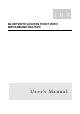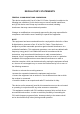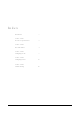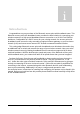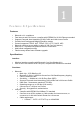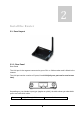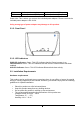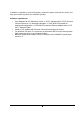User's Manual
7
Configuring the PC
1. Overview
These instructions will help you configure each of your computers to communicate with the
Bluetooth PAN Router. To do this, you will need to configure your PC’s network settings to
obtain an IP (or TCP/IP) address automatically. Computers use IP addresses to
communicate with each other across a network or the Internet. You will need to know
which operating system your computer is running, such as Windows 98, 2000, or XP. You
can find out by clicking the Start button and then selecting the Settings option (If your
Start menu does not have a Settings option, you’re running Windows XP. You can select
the Control Panel directly from the Start Menu). Then, click Control Panel and
double-click the System icon. Click the Cancel button when done. Once you know which
Windows operating system you are running, follow the directions below for your computer’s
operating system. If your PC is not configured with the TCP/IP protocol, you will need to do
this for each computer you are connecting to the Router.
The only Bluetooth PAN profile in PC side provided is from IVT Inc. and Widcomm, so you
need to follow the instructions of IVT BlueSoleil or BTW and BTWCE product to setup the
BT Network Adapter for later configuration.
The next few pages will tell you, step by step, how to configure your TCP/IP settings based
on the type of Windows operating system you are using. Once you've configured your
computers, continue to “Chapter 6: Configuring The Router.”
2. Configuring Windows 95, 98, and Millennium PCs
1. Click the Start button, click Settings and open the Control Panel. From there, find the
BT Network Adapter connection and double-click the icon to open the Network screen.
2. Select the Configuration tab and highlight the TCP/IP line for the applicable Ethernet
adapter. If the word TCP/IP appears by itself, select that line. (Note: If there is no
TCP/IP line listed, refer to your Ethernet adapter’s documentation to install TCP/IP.)
Then click the Properties button.
3. Click the IP Address tab and select Obtain an IP address automatically.
3