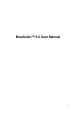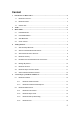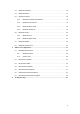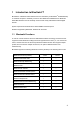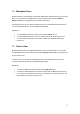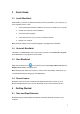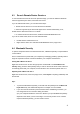User's Manual
8
Start Bluetooth
1. Plug the Bluetooth Adapter into one of your computer's USB ports.
2. Turn on the Bluetooth function if you are using the built-in Bluetooth modules.
3. BlueSoleil will start up.
To stop Bluetooth, you can:
• Right-click the Bluetooth icon in the notification area, and select Turn off Bluetooth.
• Right-click My Device icon, and select Turn off Bluetooth.
Tips:
• If you cannot find the Bluetooth icon in the notification area, check the following
configuration: My Device Properties -> Accessibility -> Notification, and select Show
the Bluetooth icon in the notification area check box.
If the Bluetooth hardware is not found, the Bluetooth icon in the notification area will
not be shown.
4.2 Search for Remote Bluetooth Devices
To establish a Bluetooth connection, you need to find the remote Bluetooth device first.
If you are in Bluetooth Places, you can follow these steps:
1. Make the remote device discoverable.
2. Double-click the Search Devices icon.
3. Bluetooth devices will appear in the window, if discoverable.
If you are in Classic View, you can:
1. Make the remote device discoverable.
2. Double-click the My Device icon, namely, the orange ball in the center of the window.
3. Bluetooth devices will appear around the orbit.
Tips:
• Discoverable: A Bluetooth device always has two statuses, discoverable and
non-discoverable. It can only be searched in discoverable mode by other devices. The
default mode of some mobile phones, headsets, mice and keyboards is
non-discoverable. You have to manually switch the mode to discoverable. To learn
how to make a device discoverable, check the user manual that came with your
device.
• To stop searching devices, double-click the Search Devices icon in Bluetooth Places,
or double-click the My Device icon in Classic View.