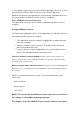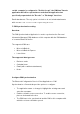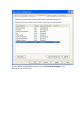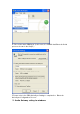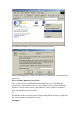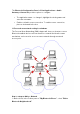3. From within a supported Personal Information Manager, select one or more items and then, from the PIM's File menu, select Send to Bluetooth. Whether sent items are accepted by the remote device is determined by how the remote device's PIM Item Transfer service is configured. Close a PIM Item Transfer Connection This application closes the open connection automatically when its task is complete.
on this computer is configured to "Do Not Accept", the PIM Item Transfer application will still accept business cards that the application has specifically requested via its "Receive" or "Exchange" functions. Email attachments. The only option is include or do not include attachments with email that is sent or received on this computer using this service. 7.
NOTE: If synchronization is enabled for a specific item type, but is not enabled for that item type on the remote device, synchronization WILL NOT take place for that item.
Email attachments. The only option is include or do not include attachments with email that is sent or received on this computer using this service. 8. Serial port setting The Bluetooth Serial Port service allows two Bluetooth devices to establish a wireless connection through virtual communications ports and then use that connection as if it were a hardwired serial cable between the devices. To establish a Bluetooth serial port connection: Connections are initiated from the client: 1.
* On the client, in the Folders pane of "My Bluetooth Places", select (highlight) the device that is providing the "Bluetooth Serial Port" service. * In the right pane of "My Bluetooth Places", right-click "Bluetooth Serial Port" and then select "Disconnect Bluetooth Serial Port" from the pop-up menu. Though not recommended, connections can also be closed from the server: * On the server, in the Folders pane of "My Bluetooth Places", select (highlight) "My Device".
3.In the Microsoft ActiveSync window, select Connection Settings... from drop-down list of File menu.
4. Choose the same COM port. (in this case, it is COM 6 that Bluetooth Serial port uses shown in the Step 2.) 5.Please refer to the PDA ActiveSync Setting to complete the Bluetooth ActiveSync Configuration Process 10.
The Audio Gateway Application allows a remote Bluetooth device to use this computer's microphone and speakers as the remote device's audio input and output devices. *Remember please switch your Audio device to "Bluetooth Audio" from control panel.
From Bluetooth Explorer to connection your headset device. Key in headset pair key or PIN code. (Refer to the Headset's user's manual for reference) Close an audio gateway connection: If the connection was established via the Bluetooth icon in the Windows system tray; click the Bluetooth icon, select Quick Connect, Audio Gateway and then select the device that is providing the service (active connections have a checkmark in front of them).
The Bluetooth Configuration Panel > Client Applications > Audio Gateway > General tab provides options to configure: • • The application name-- to change it, highlight the existing name and enter the new name. Enable or disable secure connection. To enable secure connection, place a checkmark in the box. 11.
2. In the right pane of "Entire Bluetooth Neighborhood", right-click anywhere except on a device name and select Refresh from the pop-up menu. 3. In the right pane of "My Bluetooth Places", right-click the server that will provide the Networking Access Service and select Discover Available Services from the pop-up menu to update the available services list. The available services will be displayed in the right pane of "My Bluetooth Places". Double click Network Access to establish a PAN network.
the same passkey or PIN code between the two devices. Once connected, you can check your Bluetooth PAN network neighborhood from the file explorer or by the "Search Computers" function.
How to setup with Bluetooth Network Access Point The Bluetooth Software makes it easy to join an existing personal network, hosted by another Bluetooth device (PocketPC, desktop, etc.) From the My Bluetooth Places, choose Entire Bluetooth Neighborhood, and select the Bluetooth device that you want to establish a PAN connection and double click the device icon. It will list out all the available services of this device, please select the NAP Service.
Right click the NAP Service and select "Connect to Network Access Point", your PC will get an IP address from the Network Access Point. At this moment, you might be prompted to enter the IP network settings; if this is the case, choose "Obtain an IP address automatically" from your Bluetooth Network TCP/IP setting. After selecting the host, a connection will then be established between your PC and the host over the personal network.
Installing Bluetooth software for WinCE (1) Make sure your PDA is connected with your PC, CF Bluetooth card securely sits in the PDA'S CF slot, and the installation disk in your PC's CD-ROM, the Setup program should launch automatically. If Setup does not launch automatically, use Windows Explorer to navigate to the appropriate CD-ROM drive and double click on "bsetup".
(2) Select "WinCE 3.0 & PocketPC2002" at Setup dialog box.
(3). Follow the instructions on the screen: a) On the Welcome screen, click the Next button.
b) When the License Agreement screen is displayed, read the License Agreement, then click "Yes" to go to the next step. c) On the Setup Type screen, click "Typical" and click "Next" to accept the default setting. d) Then system will start installing all the necessary setup files.
e) When the installation is complete, click the "Finish" button on the Completed screen. f) On the handheld (PDA) device: Tap "Yes" to accept the default directory and install the software. g) A Welcome screen will be shown with basic instructions to use BTW-CE . h) Check off "Add a shortcut in the Start menu" in order to have access to the "Bluetooth Manager" from the Start menu i) Perform a "soft" reset to the handheld computer. Refer to your device's documentation for the exact procedure.
NOTE: A soft reset leaves installed applications and stored data intact, and simply restarts the device. A hard reset deletes ALL downloaded applications on the handheld. See the handheld computer's documentation for additional information. Bluetooth Control Panel: Configuring BTW-CE BTW-CE provides a Control Panel to adjust Bluetooth settings. To access the Control Panel, tap the Bluetooth icon in the lower-right corner of the Today screen. BTW-CE can have multiple saved configurations.
Hardware power control (ON/OFF) Shortcut to the Bluetooth Manager. * Accessibility Set the device name The card's Bluetooth Device Address (Bd_Addr) Determine which remote devices are allowed to connect Determine whether this PocketPC can be seen by other remote devices. * Service tabs-BTW-CE can provide four services. They are: File Transfer-Sets the highest-level of directory on this PocketPC that the remote devices will have access to.
Accessibility page displays device information. You can modify your device name in here. This name will show on other Bluetooth devices. All information on this tab is saved with the active profile, including the device name. The options on the Accessibility tab are: * Device Identification: Name--the name of this device, as displayed to remote devices when the associated profile is active. To change the device name associated with this profile, highlight the name and enter the new name.
Address--the Bluetooth Device Address (Bd_Addr) of this device. This information is permanently associated with the Bluetooth hardware during the manufacturing process and cannot be changed. * Accessibility: Allow other devices to connect, when this option is enabled, other devices are permitted to connect to this device. Two mutually exclusive sub-options provide additional refinement. They are: *All devices--select this option to allow all devices to connect.
Click File Transfer page is displayed your CE device shared folder information, you can modify your CE device shared folder here. The options on this tab only affect incoming File Transfer connections. There is one additional configurable item: "My shared folder" which allows you to specify the default File Transfer directory, the highest level directory on this PocketPC that remote devices have access to.
The Common Options on this tab only affect incoming Information Exchange connections. There is one additional configurable item: "My business card (vCard)". The "My business card" information comes from a selected record in the Contacts list of Pocket Outlook. Information from the selected record is sent to remote devices on request. It is also the contact information that is sent when you select "Send your business card to one or more recipients" while using Business Card Exchange.
The Inbound and Outbound COM ports are permanently assigned and cannot be changed. Dial-Up Networking page displays your Dial-Up Networking setting. You can change your COM port, baud rate and Flow control here. There are three additional items: * COM Port: select the communications port to be used. * Baud rate: tap the down-arrow and select a baud rate from the drop-down list. The options range from 1,200 to 115,200 baud, in nine steps.
Connection Open-Context Sensitive Menu Options From the My Connections screen, tap and hold a connection icon that is associated with an OPEN connection to access the context sensitive menu. The Menu options are: * Disconnect-close the open connection * Status-select this option to display the Connection Status screen (double-tap default).
The remote device's name The connection status: Connected/Not Connected The length of time the connection has been active Activity information: The amount of data sent The amount of data received. A graphic signal strength indicator. Network sharing setting for WinCE Explore Bluetooth device in your range 1. You can check all the available Bluetooth devices by using "Connection Wizard". To start "Connection wizard", please tap the "star B" icon at bottom bar of the "Bluetooth Manager".
2. There are many connection types to choose from in the "Connection Wizard". The first connection type explores all available Bluetooth devices within the Bluetooth connectivity range. Other connection types explores specific services in the Bluetooth device, e.g. Dial-Up, Information Synchronization (ActiveSync), File transfer.. etc. Please click "Explore a Bluetooth device" then click "Next". 3.
4. All the Bluetooth enabled devices within the discoverable range will be shown. In this example we will select the access point icon "R_8001d5[172.18...". 5. All the available services for this device are shown as below. Select the service that you'd like to use and create a connection shortcut for this device, then tap "Next" to the next step.
8. Tap "Finish" to create a shortcut to the Access Point on the Bluetooth manager. 9. If you want to use this service, double-tap the icon, or tap-and-hold the connection icon and select "Connect" from the menu. Then you can access the Internet.
Note: Consult the MIS personnel in your company for proxy setting if necessary. For setting up the Proxy to surf the Internet via a Bluetooth Access Point: 1. Click on "Start" button, click "Settings", and "Connections" tab. Click on the "Connections" icon. 2. Change the "My network card connects to:" drop-down list to "Work", change the "When needed, automatically connect to Work using these settings:" drop-down list to "Work Settings", and click "Modify". 3.