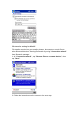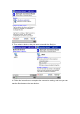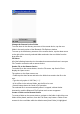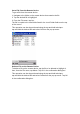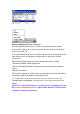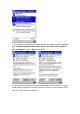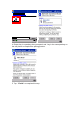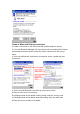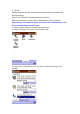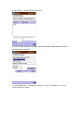User's Manual
Change the Remote Device Folder
To move down in the directory structure of the remote device, tap the new
folder in the main portion of the Bluetooth File Explorer window.
To move up in the directory structure of the remote device, tap the down-arrow
to the right of the currently selected folder and select the new folder from the
drop-down list.
File Menu
All of the following instructions in the subsections assume that there is an open
File Transfer connection with a remote device.
Send a File to the Remote Device
To send a file to the remote device, from the File menu, tap Send a File to
display the Open screen.
The options on the Open screen are:
* Folder-tap the down-arrow and select the folder that contains the file to be
sent.
* Type-the only option is "All Files (*. *)"
* A list of files in the selected folder; tap the file to be sent
* Cancel button-aborts the Send a File operation.
The selected file is sent automatically when it is tapped, without further
intervention, and the Bluetooth File Explorer main screen reappears.
Create a Folder on the Remote Device
To create a folder on the remote device, navigate to the folder in which the new
folder will be placed, and then, from the File menu, tap Create a Folder. Enter
a name for the new folder while the default name (New Folder) is highlighted.