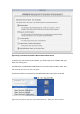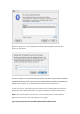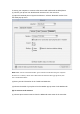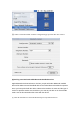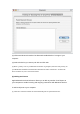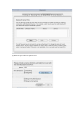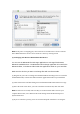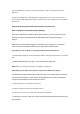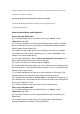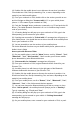User's Manual
(5)
Tap to find Bluetooth-enabled devices and choose your device from the list. Click OK.
(6)
Click OK, and then click Done.
(AC) Synchronizing Your Handheld Device With Your Computer
(1)
Choose the Bluetooth connection from the Connections pop-up menu.
(2)
Click the HotSync icon.
How to pair with my mobile phone?
How to pair with Nokia 6310
(1). To activate Bluetooth on your Nokia 6310, press "Menu", select
"Bluetooth" and "On".
(2). From your notebook or PDA, begin a Bluetooth device search. A mobile
phone icon will show up in the right pane of the Bluetooth software window
with the name of your Nokia 6310.
(3). Double click the mobile phone icon to discover the services it provides.
You should see COM, Dial-up networking, Fax, or more, depending on the
model of your Nokia mobile phone.
(4). From your Nokia 6310, select "Search for Bluetooth accessories", the
phone starts searching for devices and accessories.
(5). Scroll to the device you want and press "Select".
(6). If devices have not been paired, the user is asked to enter the passcode of
the desired device. (The Nokia Bluetooth Passcode is a 1 to 16 character-long
numeric code of your choice)
(7). A Passkey dialog box will pop up on your notebook or PDA, type in the
same passkey you've entered on your mobile to complete pairing.
(8). If pairing was successful, a "Paired with ***" message box will pop up on
your mobile phone. You should also see a tick on the side of the mobile phone
icon in your notebook or PDA.
(9). You are now able to use the services of your mobile phone.
How to pair with Nokia 8910
(1). To activate Bluetooth on your Nokia 8910, press "Menu", select
"Bluetooth" and "On".
(2). From your notebook or PDA, begin a Bluetooth device search for your
Nokia 8910.
(3). A mobile phone icon will show up in the right pane of the Bluetooth
software window with the name of your Nokia 8910.