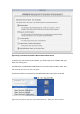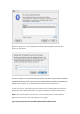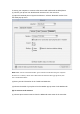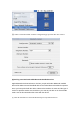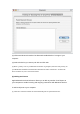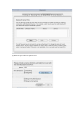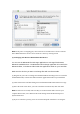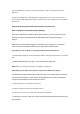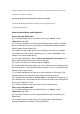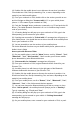User's Manual
(4). Double click the mobile phone icon to discover the services it provides.
You should see COM, Dial-up networking, Fax, or more, depending on the
model of your Nokia mobile phone.
(5). From your notebook or PDA, double click on the service you wish to use
and it will trigger a dialog box "Connect with ***?" on your mobile phone.
(where *** is the name of your notebook or PDA)
(6). Push the "Accept" button, and enter a passcode, e.g. 55 and push the OK
button. (The Nokia Bluetooth Passcode is a 1 to 16 character-long numeric
code of your choice)
(7). A Passkey dialog box will pop up on your notebook or PDA, type in the
same passkey you've entered on your mobile.
(8). If pairing was successful, a "Paired with ***" message box will pop up on
your mobile phone. You should also see a tick on the side of the mobile phone
icon in your notebook or PDA.
(9). You are now able to use the services of your mobile phone.
For further Bluetooth functions on your Nokia mobile phone, please refer to
Nokia's User's Guide
How to pair with Ericsson T39m
(1). On your mobile phone, push the "Menu" button, scroll to "Extras", "Yes",
"Bluetooth", "Yes", "Discoverable", "Yes" to make your Ericsson mobile
phone detectable by other Bluetooth devices.
(2). "Discoverable for 3 minutes" message box will pop up.
(3). From your notebook or PDA, begin a Bluetooth device search for your
Ericsson T39.
(4). A mobile phone icon will show up in the right pane of the Bluetooth
software window with the name of your Ericsson T39.
(5). Double click the mobile phone to discover the services it provides. You
should see Serial Port, Dial-up Networking, Fax, and more, depending on the
model of your mobile phone.
(6). From your mobile phone, scroll to "Extras", "Yes", "Bluetooth", "Yes",
"Discover", "Yes". A list of discovered devices appears.
(7). You can now choose the Bluetooth device you wish to connect to, then
select "Add to paired", the mobile phone will prompt you for a "Passkey".
Type in a passkey, e.g. 55 and push "Yes".
(8). A Passkey dialog box will pop up on your notebook or PDA, type in the
same passkey you've entered on your mobile. A "Pairing Succeeded"
message box will pop up.
(9). On your mobile phone, enter a name for your notebook or PDA, or push