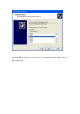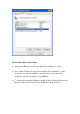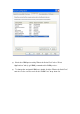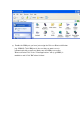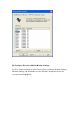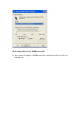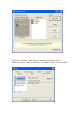User's Manual
Table Of Contents
- Bluetooth Application Note
- Index
- 1.Bluetooth software installation and basic operations
- Repeat the installation steps for other USB adapters or CF card on other PCs.
- 1.1 Icons used for Bluetooth devices and services?
- 2. Network sharing setting for Windows
- Windows network sharing setting
- PC to PC (Windows 2000 or Windows XP)
- 3. File transfer?setting for Windows
- File transfer setting for Windows
- PC to PC
- Dial-up networking setting for Windows
- Connections are initiated from the client:
- To close a Dial-up Networking connection
- FAX setting for Windows
- To send a Fax
- Connections are initiated from the client:
- 6. PIM Item Transfer setting
- 7. PIM Synchronization setting
- 8. Serial port setting?
- To establish a Bluetooth serial port connection:
- Install Bluetooth on MAC O.S.
- How to pair with my mobile phone?
- (A) Assign COM port
- (B) Configure Bluetooth software
- (C) Configure Ericsson's Phone Monitor
- (D) Configure Ericsson's Mobile Modem Settings
- 1.Bluetooth software installation and basic operations
the Yes button to accept the default Name tag.
(10). If the pairing process is successful, you should see a tick on the side of
the mobile phone icon on your notebook or PDA.
(11). You should now be able to use the services of your mobile phone.
For further Bluetooth functions on your Ericsson mobile phone, please refer to
Ericsson's User's Guide
How to pair with Ericsson T68
(1). On your mobile phone, scroll to "Connect", "Yes", "Bluetooth", "Yes",
"Discoverable", "Yes" to make your Ericsson mobile phone detectable by
other Bluetooth devices.
(2). "Discoverable for 3 minutes" message box will pop up.
(3). From your notebook or PDA, begin a Bluetooth device search for your
Ericsson T68.
(4). A mobile phone icon will show up in the right pane of the Bluetooth
software window with the name of your Ericsson T68.
(5). Double click the mobile phone to discover the services it provides. You
should see Serial Port, Dial-up Networking, Fax, and more, depending on the
model of your mobile phone.
(6). From your mobile phone, scroll to "Connect", "Yes", "Bluetooth", "Yes",
"Discover", "Yes". A list of discovered devices appears.
(7). You can now choose the Bluetooth device you wish to connect to, then
select "Add to paired", the mobile phone will prompt you for a "Passkey".
Type in a passkey, e.g. 55 and push "Yes".
(8). A Passkey dialog box will pop up on your notebook or PDA, type in the
same passkey you've entered on your mobile. A "Pairing Succeeded"
message box will pop up.
(9). On your mobile phone, enter a name for your notebook or PDA, or push
the Yes button to accept the default Name tag.
(10). If the pairing process is successful, you should see a tick on the side of
the mobile phone icon on your notebook or PDA.
(11). You should now be able to use the services of your mobile phone.
For further Bluetooth functions on your Ericsson mobile phone, please refer to
Ericsson's User's Guide
How to sync with Ericsson T68 via XTNDConnectPC
(A) Assign COM port