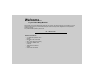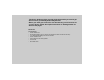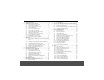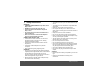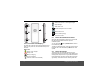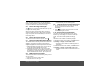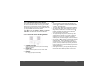User's Manual

Getting to Know Your Buddy
2.2 Parent Unit LCD Display
The status bar at the top of the screen displays the time,
status of your parent unit, and notifications that you’ve
received.
Status Icons
Battery is fully charged
Battery is low
Battery is charging
SD card is inserted
9
11
10
12
13
14
(Remark: No SD card is attached)
Wireless connection on, with signal strength
Signal strength
Alarm clock is set
Headset / Earphones are connected
Media volume is off
Music or radio is playing
Parent Unit number
2.3 Parent Unit Notifications Panel
When the status bar displays a status icon, tap and hold
the status bar and slide downward to open the
notifications panel.
You can also press
H and tap Notifications to access
the notifications panel.
To hide the notifications panel, press
B or tap and hold
the bottom bar of the notifications panel and then slide
upward.
2.4 Parent Unit Range
The Parent Unit can achieve the optimum range of
transmission when there is clear line of sight between the
docking station and parent unit. Any obstruction between
the docking station and parent unit will reduce the range
significantly. Thick stone walls can severely affect the
1
3