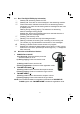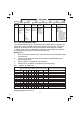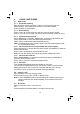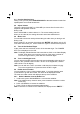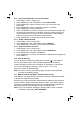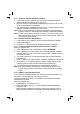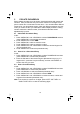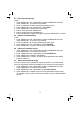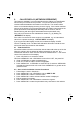User guide
16
5 PRIVATE PHONEBOOK
Each handset can store up to 50 private phonebook entries with names and
numbers. Each phonebook entry can have a maximum of 20 digits for the
phone number and 12 characters for the name. You can also select different
ringtones for your phonebook entries. (Note: the different ringtones only play
5.1 Add a New Phonebook Entry
In idle:
PHONEBOOK and then
2. Press <MENU/OK> to show ADD.
3.
4. Press <MENU/OK> and then enter the number.
5. Press <MENU/OK> and <UP/DOWN> to select the desired ringtone for
6. Press <MENU/OK> to store the phonebook entry.
5.2 Search for a Phonebook Entry
In idle:
1. Press <MENU/OK> and <UP/DOWN> to select PHONEBOOK and then
2. Enter the first letter of the name using the alphanumeric keys (e.g. if it
5.3 View a Phonebook Entry
In idle:
1. Press <MENU/OK> and <UP/DOWN> to select PHONEBOOK and then
2. Press <UP/DOWN> to select the desired phonebook entry.
3. Press <MENU/OK> and <UP/DOWN> to select VIEW.
4. Press <MENU/OK> and <UP/DOWN> to review the name, number and
ringtone of the selected phonebook entry.
Note: If the number is more than 12 digits, press <LEFT SOFT KEY> or
<RIGHT SOFT KEY> to view the remaining digits.
scroll to the entry you want.
begins with C, press the 2 key three times), and then <UP/DOWN> to
when you receive a call if you subscribe to Caller Display and the incoming
press <MENU/OK> to access the phonebook.
your phonebook entry.
alphabetically by name.
number matches the stored number.) Phonebook entries are stored
Press <MENU/OK> and then enter the name.
1. Press <MENU/OK> and <UP/DOWN> to select
press <MENU/OK> to access the phonebook.
press <MENU/OK> to access the phonebook.