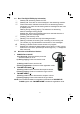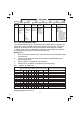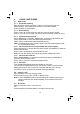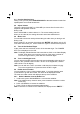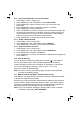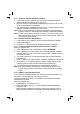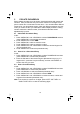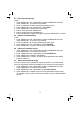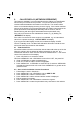User guide
18
6 CALLER DISPLAY (NETWORK DEPENDENT)
This feature is available if you have subscribed to the Calling Line Identification
service with your network service provider. Your phone can store up to 20
received calls with date/time information in the Call List. The number will be
shown on the handset display when the phone is ringing. If the number matches
with one of the entries in your Private Phonebook, the caller's name stored in the
private phonebook will be displayed alternately with the number, and the
handset will ring with the ringtone associated with that phonebook entry.
If the call is from someone who withheld their number, e.g. by dialling 141,
will display.
If the call is from someone whose number is unavailable, e.g. an international
call or from a private exchange, “OUT OF AREA” will display.
If you've got new Caller Display records, the handset will display "X NEW
6.1 View the Call List
All received calls are saved in the Call List with the latest call at the top of the list.
When the call list is full, the oldest call will be replaced by a new call. Any
unanswered calls which have not been viewed are marked with a <*> icon at the
CALLS" in standby mode. The New Calls indication will remain until all the new
call records have been viewed on that handset.
centre of the bottom line of the display.
1. Press <UP/CALLS> to access the call list.
OR Press <MENU/OK> and <UP/DOWN> to show CALL LIST, the press OK.
2. Press <UP/DOWN> to select the desired entry.
3. Press <#> to view the caller’s number if applicable.
6.2 Store a Call List Number into the Phonebook
1. Follow Steps 1 and 2 in Section 6.1.
2. Press <MENU/OK> and <UP/DOWN> to show ADD TO PB.
3. Press <MENU/OK> and then enter the name.
4. Press <MENU/OK> and the selected call list number is displayed.
5. Edit the number if necessary.
6. Press <MENU/OK> and <UP/DOWN> to select the ringtone.
7. Press <MENU/OK> to store the phonebook entry and return to the calls list.
“WITHHELD”
to display the date and time of the call. Press <MENU/OK> to go back to the
previous screen.
Press <MENU/OK>, <UP/DOWN> to show DETAILS, and then <MENU/OK>
4.