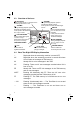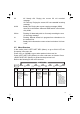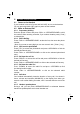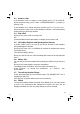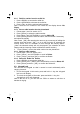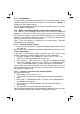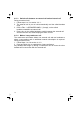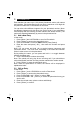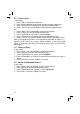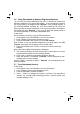User guide
14
PHONEBOOK
5
Each handset can store up to 100 private phonebook entries with names
and numbers. Each phonebook entry can have a maximum of 24 digits for
the phone number and 12 characters for the name.
You can also select different ringtones for your phonebook entries. (Note:
the different ringtones only play when you receive a call, if you subscribe to
caller display and the incoming number matches the stored number.) The
entries are stored alphabetically by name in the phonebook list.
5.1 Add a New Entry
In idle mode:
1. Press [ Menu ] and <UP/DOWN> to scroll to Phonebook.
2. Press [ Select ] to access the phonebook menu.
3. Press <UP/DOWN> to scroll to Add and then press [Select].
4. Enter the name and press [ OK ] , then enter the number and press
[ OK ] .
Note: You can press and hold <#> to toggle between uppercase and
lowercase letters. You must enter something in the Name and Number
fields in order to save it in the phonebook.
During editing the name, you can press and hold <*> to toggle between
different character sets.
5. Press <UP/DOWN> to select the melody.
Note: The melody will only play for an incoming call, if you subscribe to
caller Identification and the incoming number matches the number stored.
6. Press [ Select ] to save the phonebook entry.
Note: When the phonebook is viewed, the entries will be displayed in
alphabetical order.
5.2 Edit an Entry
In idle mode:
1. Press [ Menu ] and <UP/DOWN> to scroll to Phonebook.
2. Press [ Select ] to access the phonebook menu.
3. Press <UP/DOWN> and [ Select ] to select Edit.
4. Press <UP/DOWN> and [ Select ] to select the phonebook entry you
wish to edit.
5. Enter the revised name, phone number and Melody.
6. Press [ Select ] to confirm.