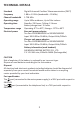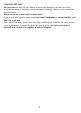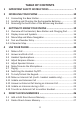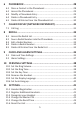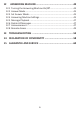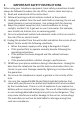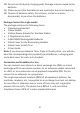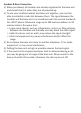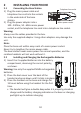USER GUIDE Boomerang Plus Boomerang Plus Twin Boomerang Plus Triple Boomerang Plus Quad DECT Telephone with Caller ID & Answering Machine Binatone Helpline (for UK only) Mon - Fri - 8.00am to 8.00pm Sat - 8.30am to 2.00pm Tel: 0844 557 9677** ** Calls cost up to 5p per minute from a BT landline, and may cost more from mobiles or other networks. Or visit our website: www.binatoneglobal.com www.iDECTonline.com THIS EQUIPMENT IS NOT DESIGNED FOR MAKING EMERGENCY TELEPHONE CALLS WITHOUT MAINS POWER.
TECHNICAL DETAILS Standard Frequency Channel bandwidth Operating range Operating time Temperature range Electrical power Digital Enhanced Cordless Telecommunication (DECT) 1.88 to 1.9 GHz (bandwidth = 20 MHz) 1.728 MHz Up to 300m outdoors; Up to 50m indoors Standby: 230 hours; Talking: 13 hours Battery charge time: 15 hours Operating: 0oC to 40oC; Storage: -20oC to 60oC Base unit power adapter: Ten Pao: S003GB0600050 or S003GV0600050 Input 100-240Vac 50-60Hz; Output 6Vdc/500mA.
CLEANING AND CARE Do not clean any part of your phone system with benzene, thinners or other solvent chemicals as this may cause permanent damage, which is not covered by the Guarantee. When necessary, clean it with a damp cloth. Keep your phone system away from hot, humid conditions or strong sunlight, and don't let it get wet. Every effort has been made to ensure high standards of reliability for your phone system.
TABLE OF CONTENTS 1 2 IMPORTANT SAFETY INSTRUCTIONS .................................. 7 INSTALLING YOUR PHONE .................................................10 2.1 Connecting the Base Station ........................................................10 2.2 Installing and Charging the Rechargeable Batteries.....................10 2.3 Removing the back cover of the Boomerang Handset.................11 3 GETTING TO KNOW YOUR PHONE .....................................12 3.
6 PHONEBOOK .....................................................................28 6.1 6.2 6.3 6.4 6.5 7 Store a Contact in the Phonebook ...............................................28 Access the Phonebook .................................................................29 Modify a Phonebook Entry ..........................................................29 Delete a Phonebook Entry ...........................................................30 Delete All Entries from the Phonebook List ...............
12 ANSWERING MACHINE ....................................................44 12.1 12.2 12.3 12.4 12.5 12.6 12.7 12.8 Turning the Answering Machine On/Off......................................44 Answer Mode...............................................................................45 Set Answer Mode.........................................................................45 Answering Machine Settings........................................................45 Message Playback ...............................
1 IMPORTANT SAFETY INSTRUCTIONS When using your telephone equipment, basic safety precautions should always be followed to reduce the risk of fire, electric shock and injury: 1) Read and understand all the instructions. 2) Follow all warnings and instructions marked on the product. 3) Unplug this product from the wall outlet before cleaning. Do not use liquid cleaners or aerosol cleaners. Use a damp cloth for cleaning.
10) Do not use third party charging pods. Damage may be caused to the batteries. 11) Please ensure that the batteries are inserted in the correct polarity. 12) Dispose of batteries safely. Do not burn, immerse in water, disassemble, or puncture the batteries.
Handset & Base Connection 1) When purchased, all handsets are already registered to the base unit and should link to it when they are all powered up. 2) To use your cordless handset and base unit together, you must be able to establish a radio link between them. The signal between the handset and the base unit is in accordance with the normal standards for a DECT phone: Maximum range up to 300 metres outdoors or 50 metres indoors.
2 INSTALLING YOUR PHONE 2.1 Connecting the Base Station Telephone line socket 1) Plug the mains power cable and telephone line cord into the sockets in the underside of the base station. Mains power socket 2) Plug the power adapter into a 100 - 240Vac, 50 - 60Hz mains power socket, and the telephone line cord into a telephone line socket. Warning: Always use the cables provided in the box. Use only the supplied adaptor. Using other adaptors may damage the unit.
2.3 Removing the back cover of the Boomerang Handset Insert the supplied key into the groove as indicated in the illustration and twist it clockwise to release the back cover. If you have a broadband line If you connect your telephone to a line with a broadband connection, you will need to insert a micro-filter between the telephone and the telephone line; otherwise you may get interference between the telephone and the broadband, which could cause problems.
3 3.
Base top 12 13 Charging contacts Base bottom 14 Mains power socket Telephone line socket Charger top 15 Charging contacts Charger bottom Mains power socket 13
Handset keys definition 1 + 2 M 4 T * 5 F 6 m 3 7 O In lists, press to move up the options. During a call or message playback, press to increase the volume. In standby mode, press to access the call log (CID). In standby mode, press to enter the Main Menu list. Press to select an item, or to save an entry or setting. Press to make or answer a call. During a call, press to send a Flash signal (also called Recall) for network services.
8 9 10 11 # I R In lists, press to move down the options. During a call, or message playback, press to decrease the volume. In standby mode, press to access the phonebook list. In standby mode, press and hold to turn the handset ringer on/off. Press and hold to add a dialling pause (P) when dialling or entering numbers into the phonebook. In standby mode or during a call, press to initiate an intercom call or transfer a call. In standby mode, press to access the redial list.
3.2 Display Icons and Symbols The handset screen gives you information on the current status of the phone. Icon Meaning Displays when the battery is fully charged. Indicates less charge when segments turn off. Internal segments cycle while charging. Displays when the handset is on a call. Flashes when there is an incoming call. Flashes when you have a new voicemail message. (This is a caller display service and is not usually available from UK network providers.
Displays when the handset is registered and within range of the base station. Flashes when the handset is out of range of the base or not registered to a base. Displays when the answering machine is on. Flashes slowly when there are new answering machine message(s) or flashes quicker when the answering machine memory is full. Displays when confirmation of selection or programming is available. Displays when the return or editing functions are available. Displays when the screen display is on.
3.3 Menu Map and Menu Navigation From the home screen, press M to show ANS. SYSTEM, the first option in the Main Menu list. Press + or - to go to other options in the menu list. (See table below.) Press M to enter a sub-menu or function. Press m to go back to the previous level. Press O to cancel the current operation and return to the home screen. Note: If you do not press any key on the handset for 15 seconds, the display will automatically return to the home screen. ANS.
3.4 Text and Number Entry The table below shows you where each letter and punctuation character can be found, by using repeated presses of the alphanumeric keypad. This will be helpful when storing a name in the phonebook or renaming your handset. For example, to enter the name Tom: T O Press 8 once Press 6 three times Press 6 once M In editing mode, a cursor flashes to indicate the current text entry position. It is positioned to the right of the last character entered. Writing Tips: 1.
4 USING YOUR PHONE 4.1 Make a Call 4.1.1 Pre-dialling 1. Enter the phone number (maximum 24 digits). If you make a mistake, press m to delete the last entered digit. 2. Press T to dial the phone number. 4.1.2 Direct dialling 1. Press T. 2. Dial the number. Note: If you make a mistake, you cannot correct it with m but need to press O to stop the dialling and return to the home screen. 4.1.3 Call from the Redial List 1. Press R in standby mode. • The last number dialled is displayed. 2.
4.2 Answer and End a Call 1. When the phone rings, press T. 2. To end a call, press O. Warning: When the handset is ringing, please do not hold it too close to your ear as the volume of the ringing tone may damage your hearing. Note: You can simply place the handset back on its base station or a charging pod to end the call, provided you have not deactivated the Auto hang-up feature. (See Set 10.6 Set Auto Hang-up.) 4.
4.7 Paging The paging feature enables you to locate a missing handset if the handset is in range, turned on and contains charged batteries. 1. Press the (PAGE) key on the underside of the base unit. • All the registered handsets that are in range will start to ring. You can stop the paging by pressing any key on a handset or the (PAGE) key on the base unit again. 4.8 Switching the Handset On/Off Press and hold O for more than 2 seconds to switch the handset on or off in standby mode.
4.10 Make an Internal Call (multi - handset models only) The system allows an intercom call between any two handsets registered to the same telephone base. It also allows you to transfer external calls from one handset to another, and set up a 3-way conference with two handsets and an external call. If you try to make a call while another handset is already on an external call, you will be connected to the call in conference mode automatically, without giving any warning to the other parties. 4.
4.12 Answer an External Call during an Intercom Call You will hear an alert tone when you receive an incoming external call during an intercom call, and you can choose from the following options: 1) 2) 3) 4) 5) Press O to cancel the intercom call and let the handsets receive normal incoming ringing. Press T to answer the incoming call and end the intercom call. Press I to answer the external call and put the intercom on hold.
4.14 Transfer an External Call to another Handset 1. During the call, press I to put the external call on hold. • Intercom ringing starts immediately if there are only 2 registered handsets. • If there are more than 2 registered handsets, the handset numbers which are available for intercom will be displayed. 2. Press the handset number you wish to call or press * to call all handsets.
5 DIRECT ACCESS MEMORIES In addition to the phonebook memory, there are 2 direct access memories (Keys 1 & 2) on each handset. A long press on these keys in standby mode will automatically dial the stored phone number. When the key is initially pressed the display will show the digit 1 or 2, and then change to show the stored number as it makes the call. If no number is stored in the direct access memory, you will hear an error tone and the display will only show a pre-dial digit 1 or 2. 5.
5.2 Delete Direct Access Memory 1. From the home screen, press M. 2. Press + or - to PHONEBOOK and then press M to select. 3. Press + or - to DIRECT MEM. and then press M to select. 4. Press + or - to KEY 1 or KEY 2 and then press M to select. • NO NUMBER is displayed if it is empty. Otherwise, the stored name is displayed. 5. 6. 7. 8. Press M to show EDIT NUMBER. Press + or - to show DELETE and then press M to select. • CONFIRM? is displayed. Press M again to confirm.
6 PHONEBOOK 6.1 Store a Contact in the Phonebook Each handset can store up to 200 phonebook entries. Each phonebook entry can have a maximum of 24 digits for the phone number and 12 characters for the name. 1. 2. 3. 4. 5. 6. 7. From the home screen, press M. Press + or - to PHONEBOOK and then press M to select. Press M to select NEW ENTRY. • The screen displays ENTER NAME. Enter the name of the contact (maximum 12 characters) using the keypad.
6.2 1. 2. 3. Access the Phonebook From the home screen, press - to open the phonebook list. Alternatively, from the home screen, you can press M, then + or - to PHONEBOOK, then press M and + or -to VIEW ENTRIES, then press M to open the phonebook list. • The phonebook entries are listed in alphabetical order. Press + or - to scroll through the list of entries. Press # to view the details of the selected entry. • Press + or - to see details of other entries. 4. Press O to return to standby mode.
6.4 1. 2. 3. 4. Delete a Phonebook Entry From the home screen, press - to open the phonebook list. Press + or - to select the entry you want to delete. Press M to open the phonebook menu options. Press + or - to DELETE and then press M to select. • CONFIRM? is displayed. 5. Press M again to confirm. • A confirmation tone is played. 6. Press O to return to standby mode. 6.5 1. 2. 3. Delete All Entries from the Phonebook List From the home screen, press - to open the phonebook list.
7 CALLER DISPLAY (NETWORK DEPENDENT) If you have subscribed to the Calling Line Identification (CID) service with your network service provider, the phone number of your caller will appear on the handset display, alternating with CALLING, when there is an incoming call and be stored in your Call Log afterwards. If the caller’s number is stored in your phonebook, the name from the phonebook will appear with the number on the handset display when the call is received and in the Call Log afterwards.
7.1.2 1. 2. 3. 4. Save a Call Log Entry into the Phonebook From the home screen, press +. Press + or - to select an entry and then press M. Press M again to select SAVE NUMBER. Enter the name of the contact (maximum 12 characters) and then press M to save the name. 5. Edit the number (if necessary) and then press M to save the entry. • A confirmation tone is played. 6. Press O to return to standby mode. 7.1.3 1. 2. Delete a Call Log Entry From the home screen, press +.
8 REDIAL The redial list stores the last 10 numbers dialled from the handset. A maximum of 24 digits can be displayed for each entry. If you have stored a name in the phonebook to go with the number, the name will be displayed instead, and you can press # to see the number. 8.1 1. 2. Access the Redial List From the home screen, press R. Press + or - on your handset to browse the redial list. • The last dialled number will appear first in the redial list.
8.4 1. 2. Delete a Redial Number From the home screen, press R. Press + or - to select an entry and then press M. 3. Press + or - to DELETE and then press M to select. • CONFIRM? is displayed. 4. Press M again to confirm. • A confirmation tone is played. 5. Press M to return to standby mode. 8.5 Delete All Entries from the Redial List 1. From the home screen, press R. 2. Press M. 3. Press + or - to DELETE ALL and then press M to select. • CONFIRM? is displayed. 4. Press M again to confirm.
9 CLOCK AND ALARM SETTINGS 9.1 Date and Time Settings If you have subscribed to the Calling Line Identification service, the time and date settings will be automatically updated by the network when you receive an incoming call, but you may still need to set the correct year. You can also set the date and time manually. 1. 2. 3. 4. 5. From the home screen, press M. Press + or - to CLOCK&ALARM and the press M to select. Press M again to select DATE & TIME.
9.1.1 Change the Time Format The time can be displayed either as 12-hour or 24-hour. The default setting is 24 HOUR. 1. From the home screen, press M. 2. Press + or - to CLOCK&ALARM and then press M to select. 3. 4. Press + or - to SET FORMAT and then press M to select. Press M again to select TIME FORMAT. • The current setting is displayed. 5. Press + or - to select 12 HOUR or 24 HOUR and then press M to confirm. • A confirmation tone is played. 6. Press O to return to standby mode. 9.1.
9.2 Alarm Settings An alarm can be set on a handset, to sound at a set time only once or repeated each day. When an alarm is set, the alarm icon is shown on the handset display. When the alarm time is reached, the handset will flash -ALARM- on the display and sound an alarm for 1 minute. When the alarm rings, you can press any key on the handset to stop the ringing, even if the key lock is activated. 1. 2. 3. 4. 5. 6. From the home screen, press M. Press + or - to CLOCK&ALARM and then press Mto select.
10 PERSONAL SETTINGS Your phone comes with a selection of settings that you can change to personalise your phone to the way you like it to work. 10.1 Set the Ring Volume You can set the handset ringer volume for external calls from Level 1 to Level 4 or turn the ringer off. (Intercom calls always ring on a loud volume.) 1. From the home screen, press M. 2. 3. 4. 5. Press + or - to HANDSET OPTS and then press M to select. Press + or - to RINGER & TONES and then press M to select.
10.3 Set the Key ToneThe handset emits a tone with each key press. You can choose to turn this tone on or off. The default setting is ON. 1. From the home screen, press M. 2. Press + or - to HANDSET OPTS and then press M to select. 3. Press + or - to RINGER & TONES and then press M to select. 4. Press + or - to KEY TONE and then press M to select. 5. Press + or - to select ON or OFF and then press M to confirm. • A confirmation tone is played. 6. Press O to return to standby mode. 10.
10.5 Set the Display Language You can change the display language on your handset. The default setting is ENGLISH. 1. From the home screen, press M. 2. Press + or - to HANDSET OPTS and then press M to select. 3. Press + or - to LANGUAGE and then press M to select. 4. Press + or - to select your preferred language and then press M to confirm. • A confirmation tone is played. 5. Press O to return to standby mode.
11 SETTINGS 11.1 Handset Registration IMPORTANT: When you purchase your phone system, all handsets are already registered to your base, so you do not need to register them. Handset registration is only necessary when you buy extra handsets or if a handset has become faulty. You can register up to four handsets to one base station, with each handset’s number (1 to 4) shown on its display. Note: Each handset can only be registered to one base.
11.3 Deregister your Handset You can deregister the handset you are using, or any other handset registered to the same base. The default Master PIN is 0000. 1. From the home screen, press M. 2. Press + or - to SETTINGS and then press M to select. 3. Press + or - to DEREGISTER and then press M to select. 4. 5. Enter the Master PIN and then press M to confirm. Press + or - to select the handset number you want to deregister and then press M to confirm, or press O to cancel the deregistration procedure.
11.5 Change the Recall Time You may need to press T to send a Flash signal (also called Recall or Timed Break Recall) if you are connected to a PBX (private exchange) or using certain network services. You should normally leave the Recall Time at its default setting, Short (100ms), as this is the standard recall required in the UK telephone network. However, it can be changed to Medium (270ms) or Long (600ms) if your telephone is connected to a PBX that requires a different recall time. 1. 2. 3. 4. 5.
12 ANSWERING MACHINE 12.1 Turning the Answering Machine On/Off Your phone includes a telephone answering machine that records unanswered calls when it is on. The answering machine can store up to 59 messages within the maximum recording time of approximately 30 minutes and each message can be up to 3 minutes long. When the answering machine is on, calls are answered after the set RING DELAY. If you have selected RECORD MSGS, then the caller can leave you a message after hearing your announcement.
12.2 Answer Mode The phone comes with two pre-recorded announcements for the respective answer modes: ANSWER ONLY and RECORD MSGS. By default, the answer mode is RECORD MSGS, which allows a caller to leave a message on the answering machine after the announcement. If changed to ANSWER ONLY mode, it does not allow callers to leave messages on the answering machine after the announcement. 12.3 1. 2. 3. 4. 12.4 Set Answer Mode From the home screen, press M. Press M again to select ANS. SYSTEM.
12.4.2 1. 2. Activate/Deactivate Remote Access From the home screen, press M. Press M again to select ANS. SYSTEM. 3. Press + or - to ANS. SETTING and then press M to select. 4. Press + or - to REMOTE ACC. and then press M to select. Press + or - to select ACTIVATE or DEACTIVATE and then press M to confirm - a confirmation tone is played. Note: If the remote control access is activated, you can check the messages on your answering machine when you are away from home, by calling from another phone.
12.5 Message Playback When there are new messages on the answering machine, the tape icon flashes on the handset screen. 1. From the home screen, press M. 2. Press M again to select ANS. SYSTEM. 3. Press M again to select PLAY. • Messages automatically play through the handset’s loudspeaker. • Messages are played from the newest first. When all new messages have played, the play back stops and you must start play again to listen to old messages again.
12.7 Announcement When the answering system answers a call, either the pre-recorded or your own personal announcement is played to the caller. The phone has two pre-recorded announcements for the answer modes: ANSWER ONLY and RECORD MSGS. By default, the answer mode is RECORD MSGS, which allows a caller to leave a message on the answering machine after the announcement.
12.7.3 Delete a Personal Announcement If you want to return to using the default announcement, simply delete your personal announcement. 1. 2. 3. 4. 5. From the home screen, press M. Press M again to select ANS. SYSTEM. Press + or - to ANNOUNCEMENT and then press M to select. Press + or - to select ANSWER ONLY or RECORD MSGS and then press M to confirm. Press + or - to DELETE and press M to confirm. • The default announcement plays through the speaker.
12.8.1 Access the Answering Machine Remotely 1. Dial your phone number from any touch-tone phone. 2. When your answering machine answers your call and starts playing your announcement, press the # key. • The announcement will stop playing. 3. Enter your Master PIN code within 8 seconds using the numeric keypad on the touch-tone phone. Note that the answering machine will drop the call if you do not enter the Master PIN within 8 seconds. 4. If the code is accepted, you will hear a confirmation tone. 5.
Boomerang Plus system Remote operation 1. Using a tone-dialling phone, dial your home number. 2. While your outgoing message is playing, press . 3. Key in your Master PIN Code. (Default value is 0000.) For details on how to set a new code, see Change the Master PIN in the User Guide. Note: The can be entered at any time after the OGM starts playing, and the Master PIN Code should follow without any delay. 4. If the code is accepted, it gives a confirmation beep and any messages start playing automatically.
Keys 1 2 3 6 7 8 9 Description Skip back to the previous message. Start playing messages / Repeat the current message. Skip forward to the next message. Delete the current message. Turn on the answering machine in RECORD MSGS mode. Stop message playback. Turn off the answering machine.
13 TROUBLESHOOTING ALWAYS check that: • You have followed all the steps listed in the user guide to install and set up your telephone. • All connectors are securely inserted into their sockets. • Mains power for the base unit is switched on at the socket. • The handset’s batteries are correctly and securely installed and are sufficiently charged. Everyday use “I cannot make or answer calls” • If the handset’s display is blank, it may have been switched off.
“When I press on the keys, nothing happens” • Make sure that the batteries are fitted in your handset. If the Battery Level symbol on the display shows ‘low’, put your handset back on the base unit or charging pod to charge. “When I key in a number, it appears on the display, but I cannot make an external call” • Try a different position for the base unit – somewhere higher if possible or further away from other electrical equipment.
“I hear ‘beeps’ from my handset while I’m on a call” • You may be moving out of range of the base unit. Move closer or your call may be cut off. • Check the Battery Level symbol on the display. If it’s low, recharge the batteries. “The Caller Display feature isn’t working” • You need to subscribe to the Caller Line Identification service from your network service provider. • The caller may have withheld their number by dialing 141.
Batteries “The handset’s battery cells are running low within an hour or two” • Before you first use the handset, you must leave it to charge on the base unit or charging pod for at least 15 hours. • You may need to replace the batteries. • Check the connection between the base unit and the mains power socket. “I try to recharge the batteries but I still get a warning that they are low” • You need to replace the batteries.
If the fault persists... • Disconnect all other instruments connected to the same line and try to make a call. • Disconnect the base unit from the telephone line and plug a different phone into the master telephone socket. Try making a call. If this works, the line is OK. • If the call does not work, and you are using a two-way socket adapter, remove it and plug a telephone directly into the socket. • If the call now works, the adapter may be faulty.
14 DECLARATION OF CONFORMITY We the manufacturer / Importer: Binatone Telecom Plc, 1 Apsley Way London, NW2 7HF.
NOTE: In compliance with Directive 2002/96/EC, when you purchase a product that comes with the symbol shown on the right, you are required to dispose of electrical and electronic equipment by separate waste collection and you cannot dispose of the product as normal waste.
15 GUARANTEE AND SERVICE The phone system is guaranteed for 12 months from the date of purchase shown on your sales receipt. This guarantee does not cover any faults or defects caused by accidents, misuse, fair wear and tear, neglect, faults on the telephone line, lightning, tampering with the equipment, or any attempt at adjustment or repair other than through approved agents. Please keep your sales (till) receipt this is your guarantee. You should also keep the original packaging material.