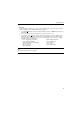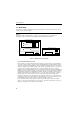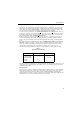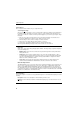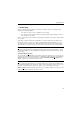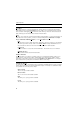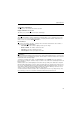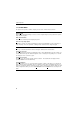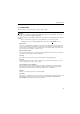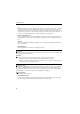Instruction manual
24
Software Reference
2.4 OPTIONS MENU
The Options menu provides a number of display selection, each of which is discussed below.
Reverse Palette
When selected, the displayed image is reversed, so that a negative image becomes positive and a positive
image becomes negative.
HiLite Saturated Pixels
When selected, saturated pixels are displayed in yellow.
Autoscale every image update
When this is selected, the software automatically sets the Contrast and Brightness for the entire image or
Image Rectangle. This is the equivalent of clicking the Auto Scale button in the Image Histogram.
Hide Band Marks
Allows you to hide the band markers without removing the band data from the band tables.
Show Lane Center Line
The band finding function includes the identification of lanes. Along with indicating Lanes by a number, you
can also indicate lanes by a line drawn through their centers. Selecting a lane by clicking once on its num-
ber changes the lane’s center line to green.
Show Row associations
This allows you to turn on/off the display of band associations. Associated bands are displayed in blue.
(See Associations... under the Band menu.)
Show Band Outlines
This function allows you to see each of the bands found by the software. This allows you to verify that all
bands of interest have been identified. Glyco Doc identifies a band’s edge by determining where there is a
rapid drop-off in intensity. Where a band of interest has not been detected, or two adjacent bands are identi-
fied by a single band outline, you can use the Insert Band function in the Band menu to selectively insert
bands.