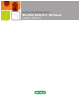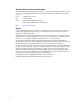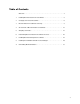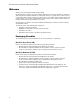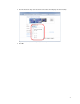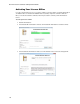Software Owner's manual
Bio-Plex Data Pro Software Getting Started Guide
6
2 Changing Your Screen Resolution
Your computer screen resolution must be set to the minimum settings to correctly display the Bio-Plex
Manager™ and Bio-Plex Data Pro™ interfaces. The status bar and some dialog boxes will not display
properly at lower resolutions. If your display is currently set to a lower resolution, then follow the
procedure for your operating system.
See Bio-Plex Manager System Requirements on page 27 and Bio-Plex Data Pro System Requirements
on page 5 for the screen resolution settings.
WINDOWS XP
To change the screen resolution on Windows XP:
1. Go to the Windows Start menu, select Settings, and select Control Panel.
2. Open the Display control panel.
3. In the Display Properties dialog, select the Settings tab.
4. Drag the Screen Area slider to the right (toward More) until you have selected the desired setting.
Click OK to accept the settings.
Figure 1. Screen Resolution Dialog Box (Windows XP)
WINDOWS 7
To change the screen resolution on Windows 7:
1. Right-click in your desktop, then click Personalize.
2. Click Display.
3. Click Adjust Resolution.