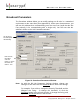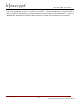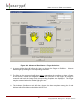User's Manual
A DVANCED E NROLLMENT
67
© Copyright 2002, Bioscrypt Inc. All rights reserved.
Figure 28: Advanced Enrollment – Finger Selection
4. A pop-up dialog box will allow the User to choose the finger to ENROLL. Choose
which finger by clicking the corresponding checkbox.
5. The light on the current unit will glow amber requesting the enrollee to place a finger
on the sensor. Nestle the Ridgelock into the first joint line on the finger. An image is
scanned and both the image and corresponding template are displayed. The finger
may be removed when the amber light goes out.
6. The Advance Enrollment tool will then choose the best template among the 3 and
indicate which Enrollment should be ACCEPTed.