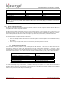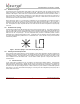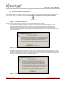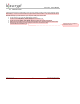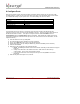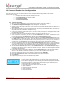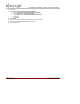User's Manual
INSTALL SOFTWARE
Part # 430-00186-00 ©Copyright 2007, Bioscrypt Inc.
PIV-Station Installation Guide All rights reserved.
12
8 Install Software
8.1 System Requirements
The following system requirements must be met for VeriAdmin Management Software to properly work:
• 30 MB hard-drive space
• 16 MB of RAM minimum
• CD-ROM Drive
• COM port and / or USB port
• V-Station CNV kit (RS-232/RS-485 converter) if RS-485 is to be used
• Windows 2000 or Windows XP (recommended by Bioscrypt)
8.2 Install Software
1. Log into the PC as any user with Administrative privileges.
2. Insert the installation CD in to the CD-ROM drive.
3. InstallShield Wizard should start.
4. If you downloaded the software or install does not start, locate and double click on the Setup.exe file.
5. Step through the windows choosing to accept the default settings if possible.
6. You may accept the default path C:\Program Files\Bioscrypt\VeriAdmin or an alternate directory.
7. The installer prompts, “Do you want to remove the Fingerprint Image and Template Data?”. Click Yes
to install the FPF feature or No to disable this feature. The installer will prompt, “Are you sure?” click
OK. Note that this will only affect non-PIV-Station readers used on this same install of VeriAdmin and
will not affect any features of the PIV-Station.
8. Allow the installation to complete.
9. Launch VeriAdmin, if the message VeriAdmin was not able to read from the Windows registry is
seen, log off PC, log on with Administrative privileges, and repeat steps one to eight.
8.3 Re-installing or Updating Software
1. Log into the PC as any user with Administrative privileges.
2. Make a back up copy of the C:\Program Files\Bioscrypt\VeriAdmin folder to another folder.
3. Insert the installation CD in to the CD-ROM drive.
4. Install Shield Wizard should start.
5. If you downloaded the software or install does not start, locate and double click on the Setup.exe file.
6. The software will prompt you to first remove the previous version, click OK to proceed.
7. Step through the windows choosing to accept the default settings if possible.
8. You may accept the default path C:\Program Files\Bioscrypt\VeriAdmin or an alternate directory.
9. The installer prompts, “Do you want to remove the Fingerprint Image and Template Data?”. Click Yes
to install the FPF feature or No to disable this feature. The installer will prompt, “Are you sure?” click
OK. Note that this will only affect non-PIV-Station readers used on this same install of VeriAdmin and
will not affect any features of the PIV-Station.
10. Allow the installation to complete.
11. The template and network configuration (UNITIDS.DAT) files must be copied from the backup folder
made in step 2 to the new C:\Program Files\Bioscrypt\VeriAdmin folder.
12. Launch VeriAdmin, if the message VeriAdmin was not able to read from the Windows registry is
seen, log off PC, log on with Administrative privileges, and repeat steps one to eleven.
VeriAdmin Management Software is no longer supported on the following
platforms: Windows 95
TM
, Windows 98
TM
, Windows NT
TM
, and Windows ME
TM
.
Bioscrypt does NOT accept responsibility for any issues with VeriAdmin
Management Software Installations that may arise from use on unsupported
platforms or platforms not mentioned in this document.