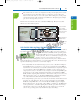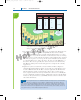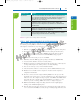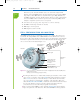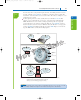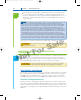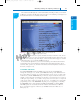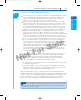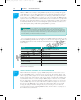Specifications
CHAPTER 3
138
All About Motherboards
Makers of BIOS code are likely to change BIOS frequently, because providing the upgrade
on the Internet is so easy for them. Generally, however, follow the principle that “if it’s not
broke, don’t fix it;” update your BIOS only if you’re having a problem with your mother-
board or there’s a new BIOS feature you want to use. Also, don’t update the BIOS unless the
update is a later version than the one installed. One last word of caution: it’s very important
the update not be interrupted while it is in progress. A failed update can make your mother-
board totally unusable. Be sure you don’t interrupt the update, and make sure there are no
power interruptions. Using a UPS while updating BIOS is a good idea.
If you can’t find an upgrade on your motherboard or BIOS manufacturer Web site, try the
drivers and BIOS Upgrades Web site by eSupport.com, Inc. at www.esupport.com. Table 3-8
lists BIOS manufacturers. A list of motherboard manufacturers is given in Table 3-6 earlier
in the chapter.
Be very careful that you upgrade BIOS with the correct upgrade and that you
follow the manufacturer’s instructions correctly. Upgrading with the wrong file could make your system
BIOS useless. If you’re not sure that you’re using the correct upgrade, don’t guess. Check with the tech-
nical support for your BIOS before moving forward. Before you call technical support, have the informa-
tion that identifies your BIOS and motherboard available.
American Megatrends, Inc. (AMI) www.megatrends.com or www.ami.com
Compaq and Hewlett-Packard www.hp.com
Dell www.dell.com
eSupport.com (drivers and BIOS upgrades) www.esupport.com
Gateway www.gateway.com
IBM www.ibm.com/support
Phoenix Technologies (First BIOS, www.phoenix.com
Phoenix, and Award)
Wim’s BIOS www.wimsbios.com
Company URL
Table 3-8 BIOS manufacturers
USING THE BIOS JUMPERS ON THE MOTHERBOARD
Most motherboards today have a group of BIOS jumpers that can be used to recover
from a failed BIOS update or forgotten power-on password. For example, Figure 3-40
shows a group of three jumpers on one board. (The tan jumper cap is positioned on the
first two jumper pins on the left side of the group.) Figure 3-41 shows the motherboard
documentation on how to use these jumpers. When jumpers 1 and 2 are closed, which
they are in the figure, normal booting happens. When jumpers 2 and 3 are closed, pass-
words to BIOS setup can be cleared on the next boot. When no jumpers are closed, on
the next boot, the BIOS will recover itself from a failed update. Once set for normal
booting, the jumpers should be changed only if you are trying to recover when the
power-up password is lost or flashing BIOS has failed. To know how to set jumpers, see
the motherboard documentation.
Caution
A+
220-702
1.1
A+
220-702
1.1
4.2
1435487389_ch03_CTP.qxd 7/30/09 5:22 PM Page 138