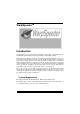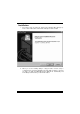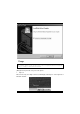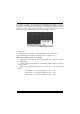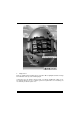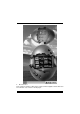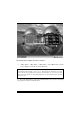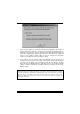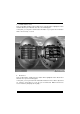User`s manual
36
c. “Auto-ov erclock button”: User can click this button and [ WarpSpeeder™ ] will set
the best and stable performance and frequency automatically. [ WarpSpeeder™ ]
utility will execute a series of testing until system f ail. Then system will do f ail-saf e
reboot by using Watchdog f unction. After reboot, the [ WarpSpeeder™ ] utility will
restore to the hardware def ault setting or load the verif ied best and stable
frequency according to the Recovery Dialog’s setting.
d. “Verify button”: User can click this button and [ WarpSpeeder™ ] will proceed a
testing f or current frequency. If the testing is ok, then the current f requency will be
sav ed into system registry. If the testing f ail, system will do a fail-safe rebooting.
After reboot, the [ WarpSpeeder™ ] utility will restore to the hardware default
setting or load the verif ied best and stable frequency according to the Recovery
Dialog’s setting.
Note: Because the testing programs, invoked in Auto-overclock and Verify,
include DirectDraw , Direct3D and DirectShow tests, the DirectX 8.1 or newer
runtime library is required. And please make sure your display card’s color
depth is High color (16 bit) or True color( 24/32 bit ) that is required for
Direct3D rendering.