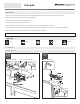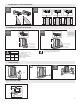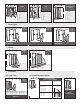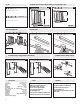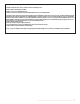User's Manual
Pre-programmed convenience configurations
F
B
=
with direction
recognition
D = medium
F1 = medium
F2 = active
F3
=
off
F4 = standard
F5 = low
F6
=
off
B=
with direction
recognition
D
=
medium
F1 = short
F2 = active
F3
= off
F4 = standard
F5
=
medium
F6 = off
B
=
without direction
recognition
D = high
F1 = medium
F2 = active
F3
=
high
F4 = standard
F5 = off
F6
=
off
B: direction recognition
D: field size
F1: additional output holding time
F2: output signal
oder
or
Address 1
Address 2
Address 3
Address 4
1
2
3
4
1
2
on
1 2
Changing the sensor
address
Interrupt the connection
until button G flashes –
then press the new sensor
address [from 1 to 4]
C1
Standard operation
C2
Sidewalk setting - cross
traffic avoidance
C3
High-risk facilities
RE
G
L
O
b
e
a
m
For safety reasons the connection is
automatically interrupted after 30 min.
To restore the connection, see next.
1 2
Sensor address lights up (1 to 4)
4
Establish connection between the RC Duo remote and the sensor
Restore communication with the RC Duo [if it turned off after 30 minutes]
power off and on
OR press a push
button
direct remote
control towards
the sensors
Multiple sensors set-up: assign a unique address to each
F3: slow motion detection (SMD)
F4: mounting height
F5: cross traffic optimization
F6: interference suppression
If the convenience configuration does not fit
your application, use custom settings.
The RC Duo is bi-directional.
Flashing keys on the RC Duo indicate that the settings
h
ave not been saved yet.
S
tatic lit keys on the RC Duo indicate that the settings
have been saved.
Settings with RC Duo [Bi-directional remote control]
E
W
e recommend first programming the sensor with a
convenience configuration and then fine tune settings
if needed.