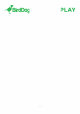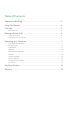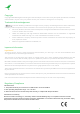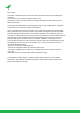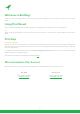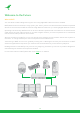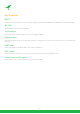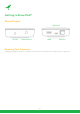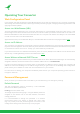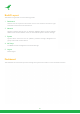User's Guide
Table Of Contents
7
Operating Your Converter
Web Conguration Panel
In this release, the web conguration panel (BirdUI) allows you to alter key settings of your converter, specically
A/V settings, and video frame rates, restarting the video processing engine, changing networking parameters and
applying rmware updates.
Access via a Web Browser (URL)
To access the BirdUI please point your computer web browser to: http://birddog-xxxxx.local. Here “xxxxx” is the
last ve digits of the serial number of the converter, the serial number is printed on the box and on the main unit.
Note the web address is case sensitive and all lower case. Your computer will need to have ‘Bonjour’ services loaded
in order to access the unit as described above.
Apple devices come pre-installed with Bonjour, while Windows devices need a small plugin available here.
Access via IP Address
Your converter is congured to automatically receive a network IP address from the computer network via DHCP
(Dynamic Host Conguration Protocol). Most corporate, education and home networks have a DHCP server present
on the network to allow this to occur. Usually your Internet Router provides this.
If your device receives an IP address automatically from this server (DHCP) the IP address can be discovered in
several ways, including BirdDog Central Lite available from here.
Access Without a Network DHCP Server
Some standalone or private networks may not have a DHCP server. After 30 seconds of waiting for an automatically
assigned IP address, the device will fall back to a default address which is: 192.168.100.100.
In order to access the BirdUI on a network which is congured to a dierent subnet, change your computers IP
address to match the BirdDog unit’s IP address range. Once you gain access to the BirdDog web conguration
panel choose your IP address to match the rest of the devices on your network.
For instructions on setting your computers IP address please consult your computer operating system manual or
IT support resources.
Password Management
Once you direct your web browser to the BirdUI, you will need to log in to change any settings.
Default Password
The web conguration panel is secured by a user-selectable
password. The default password is:
birddog (one word, lower case).
To change the password simply log in using the default password,
navigate to the network tab in the web interface, and select
change password.
It is recommended to change this password in a network
environment where your device is shared with other users
(e.g. not private), since this password grants full access to the
conguration settings and could interrupt a live program.