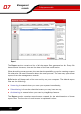Welding System User Manual
• Add - adds files to quarantine. Use this button to quarantine a file you suspect
of being infected. A window will open and you can select the file from its location
on the disk. This way the file is copied to quarantine.
If you want to move the file in the quarantine zone you must select the checkbox
corresponding to Delete from original location. A quicker method to add suspicious
files to the quarantine is to drag&drop them in the quarantine list.
• Delete - deletes the selected file from your computer;
• Restore - returns the selected file to its original location.
• Send - sends the selected files for further analysis to the BitDefender lab.
Important
You must specify some information before you may submit these files. For that
click Settings and complete the fields from the E-mail settings section, as de-
scribed below.
• Settings - opens the advanced options for the quarantine zone. The following
window will appear:
Quarantine Settings
The quarantine options are grouped in two categories:
• Quarantine settings
• Submission settings
78
Antispyware module
Management
console
07