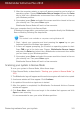User`s guide
To defragment your disk using your Windows operating system, follow the path
from the Windows start menu: Start → All Programs → Accessories → System
Tools → Disk Defragmenter.
21.2. Scan doesn't start
This type of issue can have two main causes:
● A previous Bitdefender installation which was not completely removed
or a faulty Bitdefender installation.
In this case, follow these steps:
1. Remove Bitdefender completely from the system:
a. Go to http://www.bitdefender.com/uninstall and download the uninstall tool
on your computer.
b. Run the uninstall tool using administrator privileges.
c. Restart your computer.
2. Reinstall Bitdefender on the system.
● Bitdefender is not the only security solution installed on your system.
In this case, follow these steps:
1. Remove the other security solution. For more information, please refer to “How
do I remove other security solutions?” (p. 51).
2. Remove Bitdefender completely from the system:
a. Go to http://www.bitdefender.com/uninstall and download the uninstall tool
on your computer.
b. Run the uninstall tool using administrator privileges.
c. Restart your computer.
3. Reinstall Bitdefender on the system.
If this information was not helpful, you can contact Bitdefender for support as
described in section “Asking for help” (p. 111).
21.3. I can no longer use an application
This issue occurs when you are trying to use a program which was working normally
before installing Bitdefender.
You may encounter one of these situations:
● You could receive a message from Bitdefender that the program is trying to make
a modification to the system.
● You could receive an error message from the program you're trying to use.
Solving common issues
97
Bitdefender Antivirus Plus 2013