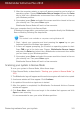User`s guide
This is how you may address each situation:
● You had Bitdefender before and you did not remove it properly.
To solve this, follow these steps:
1. Reboot your system and enter in Safe Mode. To find out how to do this, please
refer to “How do I restart in Safe Mode?” (p. 52).
2. Remove Bitdefender from your system:
a. Go to http://www.bitdefender.com/uninstall and download the uninstall tool
on your computer.
b. Run the uninstall tool using administrator privileges.
c. Restart your computer.
3. Reboot your system in normal mode and reinstall Bitdefender.
● You had a different security solution before and you did not remove it
properly.
To solve this, follow these steps:
1. Reboot your system and enter in Safe Mode. To find out how to do this, please
refer to “How do I restart in Safe Mode?” (p. 52).
2. Remove Bitdefender from your system:
a. Go to http://www.bitdefender.com/uninstall and download the uninstall tool
on your computer.
b. Run the uninstall tool using administrator privileges.
c. Restart your computer.
3. In order to correctly uninstall the other software, go to their website and run
their uninstall tool or contact them directly in order to provide you with the
uninstall guidelines.
4. Reboot your system in normal mode and reinstall Bitdefender.
You have already followed the steps above and the situation is not solved.
To solve this, follow these steps:
1. Reboot your system and enter in Safe Mode. To find out how to do this, please
refer to “How do I restart in Safe Mode?” (p. 52).
2. Use the System Restore option from Windows to restore the computer to an
earlier date before installing the Bitdefender product. To find out how to do this,
please refer to “How do I use System Restore in Windows?” (p. 52).
3. Reboot the system in normal mode and contact our support representatives for
help as described in section “Asking for help” (p. 111).
Solving common issues
101
Bitdefender Antivirus Plus 2013