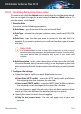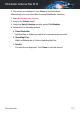User`s guide
18.2.1. Creating data protection rules
To create a rule, click the Add rule button and follow the configuration wizard.
You can navigate through the wizard using the Next and Back buttons. To
exit the wizard, click Cancel.
1. Describe Rule
You must set the following parameters:
● Rule Name - type the name of the rule in this edit field.
● Rule Type - choose the rule type (address, name, credit card, PIN, SSN,
etc).
● Rule Data - type the data you want to protect in this edit field. For
example, if you want to protect your credit card number, type all or part
of it here.
Important
It is recommended to enter at least three characters in order to avoid
mistakenly blocking messages and web pages. However, for extra safety,
only enter partial data (for example, only a part of your credit card
number).
● Rule Description - enter a short description of the rule in the edit field.
Since the blocked data (character string) is not displayed in plain text
when accessing the rule, the description should help you easily identify
it.
2. Configure rule settings
a. Select the type of traffic you want Bitdefender to scan.
● Scan Web (HTTP traffic) - scans the HTTP (web) traffic and blocks
the outgoing data that matches the rule data.
● Scan e-mail (SMTP traffic) - scans the SMTP (mail) traffic and blocks
the outgoing e-mail messages that contain the rule data.
You can choose to apply the rule only if the rule data matches whole
words or if the rule data and the detected string case match.
b. Specify the users for which the rule applies.
● Only for me (current user) - the rule will apply only to your user
account.
Data protection 105
Bitdefender Antivirus Plus 2015