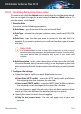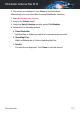User`s guide
● All users - the rule will apply to all Windows accounts.
● Limited user accounts - the rule will apply to you and all limited
Windows accounts.
Click Finish. The rule will appear in the table.
From now on, any attempt to send the rule data through the selected
protocols will fail. An entry will be displayed in the Events window indicating
that Bitdefender has blocked identity specific content from being sent.
18.3. Managing rules
To manage the data protection rules:
1. Open the Bitdefender window.
2. Access the Privacy panel.
3. Click the Data Protection module.
You can see the rules created so far listed in the table.
To delete a rule, select it and click the Remove rule button.
To edit a rule, select it and click the Edit rule button. A new window will
appear. Here you can change the name, description and parameters of the
rule (type, data and traffic). Click OK to save the changes.
18.4. Deleting files permanently
When you delete a file, it can no longer be accessed through normal means.
However, the file continues to be stored on the hard disk until it is overwritten
when copying new files.
The Bitdefender File Shredder will help you permanently delete data by
physically removing it from your hard disk.
You can quickly shred files or folders from your computer using the Windows
contextual menu, by following these steps:
1. Right-click the file or folder you want to permanently delete.
2. Select Bitdefender > File Shredder in the context menu that appears.
3. A confirmation window will appear. Click Yes to start the File Shredder
wizard.
4. Wait for Bitdefender to finish shredding the files.
Data protection 106
Bitdefender Antivirus Plus 2015