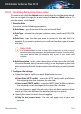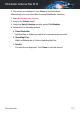User`s guide
19. VULNERABILITY
An important step in protecting your computer against malicious persons
and applications is to keep up to date the operating system and the
applications you regularly use. You should also consider disabling Windows
settings that make the system more vulnerable to malware. Moreover, to
prevent unauthorized physical access to your computer, strong passwords
(passwords that cannot be easily guessed) must be configured for each
Windows user account.
Bitdefender automatically checks your system for vulnerabilities and alerts
you about them. System vulnerabilities include the following:
● outdated applications on your computer.
● missing Windows updates.
● weak passwords to Windows user accounts.
Bitdefender provides two easy ways to fix the vulnerabilities of your system:
● You can scan your system for vulnerabilities and fix them step by step
using the Vulnerability Scan option.
● Using automatic vulnerability monitoring, you can check and fix detected
vulnerabilities in the Events window.
You should check and fix system vulnerabilities every one or two weeks.
19.1. Scanning your system for vulnerabilities
To fix system vulnerabilities using the Vulnerability Scan option, follow these
steps:
1. Open the Bitdefender window.
2. Access the Protection panel.
3. Under the Vulnerability module, select Vulnerability Scan.
4. Wait for Bitdefender to check your system for vulnerabilities. To stop the
scanning process, click the Skip button at the top of the window.
a. Application updates
If an application is not up to date, click the provided link to download
the latest version.
Vulnerability 108
Bitdefender Antivirus Plus 2015