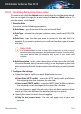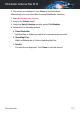User`s guide
Click View details to see information about the application that needs
to be updated.
b. Windows updates
Click View details to see the list of critical Windows updates that are
not currently installed on your computer.
To initiate the installation of selected updates, click Install updates.
Please note that it may take a while to install the updates and some of
them may require a system restart to complete the installation. If
required, restart the system at your earliest convenience.
c. Weak passwords
You can see the list of the Windows user accounts configured on your
computer and the level of protection their password provides.
Click View details to modify the weak passwords. You can choose
between asking the user to change the password at the next logon or
changing the password yourself immediately. For a strong password,
use a combination of uppercase and lowercase letters, numbers and
special characters (such as #, $ or @).
In the upper-right corner of the window you can filter the results according
to your preferences.
19.2. Using automatic vulnerability monitoring
Bitdefender scans your system for vulnerabilities regularly, in the background,
and keeps records of detected issues in the Events window.
To check and fix the detected issues, follow these steps:
1. Open the Bitdefender window.
2. Click the icon at the top of the window and select Events from the
drop-down menu.
3. In the Events window, select Vulnerability.
4. You can see detailed information regarding the detected system
vulnerabilities. Depending on the issue, to fix a specific vulnerability
proceed as follows:
● If Windows updates are available, click Update now.
Vulnerability 109
Bitdefender Antivirus Plus 2015