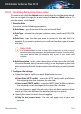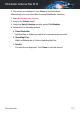User`s guide
20.1. Using Bitdefender Safepay™
By default, Bitdefender detects when you navigate to an online banking site
or online shop in any browser on your computer and prompts you to launch
it in Bitdefender Safepay™.
To access the main interface of Bitdefender Safepay™, use one of the
following methods:
● From the Bitdefender interface:
1. Open the Bitdefender window.
2. Click the Safepay action button on the right side of the window.
● From Windows:
● In Windows XP, Windows Vista and Windows 7:
1. Click Start and go to All Programs.
2. Click Bitdefender.
3. Click Bitdefender Safepay™ or, quicker, click the Safepay action button
on the right side of the Bitdefender interface.
● In Windows 8:
Locate Bitdefender Safepay™ from the Windows Start screen (for
example, you can start typing "Bitdefender Safepay™" directly in the
Start screen) and then click the icon. Alternatively, click the Safepay
action button on the right side of the Bitdefender interface.
Note
If the Adobe Flash Player plugin is not installed or is outdated, a Bitdefender
message will be displayed. Click the corresponding button to continue.
After the installation process is completed, you will have to manually reopen
the Bitdefender Safepay™ browser to continue your work.
If you are used to web browsers, you will have no trouble using Bitdefender
Safepay™ - it looks and behaves like a regular browser:
● enter URLs you want to go to in the address bar.
● add tabs to visit multiple websites in the Bitdefender Safepay™ window
by clicking .
● navigate back and forward and refresh pages using respectively.
Safepay security for online transactions 113
Bitdefender Antivirus Plus 2015